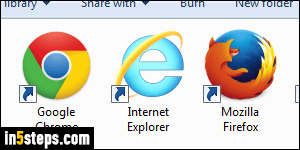
Since Windows 7 only ships with Internet Explorer (unless your PC manufacturer bundled another browser - they can get paid to do that), it is automatically the default web browser. As soon as you install another browser though, it can become the new default. In fact, most web browsers' installer will try to make it the default. Whether you want to switch away from your current default, or restore the original default browser, Windows 7 makes it easy!
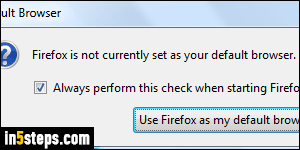
Unless you turned off that option, every browser when launching automatically checks if it is the default browser. If it isn't, you will see a message like the one pictured on the right (in Firefox). Click the button that confirms that you want to make it the default browser to restore it. Otherwise, uncheck the checkbox so that it no longer asks, and click the button that keeps your current settings.

If the browser you want as default doesn't show you that message, open the start menu - we'll go the Control Panel route instead. Type "default" in the search field, and click on the "Set your default programs" link result. (If you had clicked on "Default programs", you would then have to click on "Set your default programs" in the Control Panel - we just saved a step :)
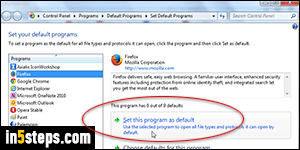
The screen you're looking at shows all the applications currently installed on your computer that Windows recognized as candidates for becoming some kind of default handler. Just find your desired default web browser in the list, click on it to select it, and click on the Set this program as default button on the right.
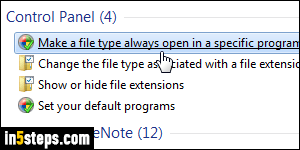
You've successfully changed Windows' default web browser! You can close the Control Panel. If this didn't work, or if some types of files still don't open in your favorite browser, type "file type" in the start menu's search field, and click on "Make a file type always open in a specific program". Select an entry in the list of file extensions that loads, and click on the Change Program button at the top to choose another default handler for that particular type of file. (Or you can tweak your protocols so that you use two default browsers for Windows 7!)

