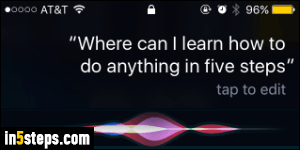
By default, Apple uses a female voice for Siri, the digital assistant for iPhone / iPad / iPod touch / Apple Watch (and now MacOS!) I'm using iOS 10 in this tutorial, but the steps are exact the same in iOS 9 and earlier versions!
In 5 steps
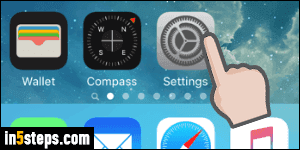
First, tap on the Settings app (gear icon) on your home screen.
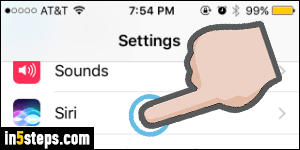
Scroll down to the third section, which starts with General, and tap on Siri.
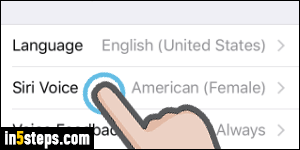
Tap on "Siri Voice", which displays your current setting - in my case, and on the screenshot, "American Female" - this is the default in the US.
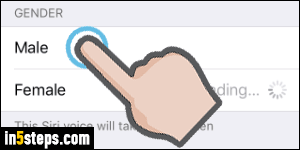
On the next screen, select Gender > Male, or Female to restore the default. Don't jump - once the new voice has downloaded, your iPhone suddenly makes Siri speak using the new gender: "I'm Siri, your virtual assistant!" Also notice that iOS lets you choose the accent, not just Siri's language: in English, you can use American, Australian, or British - with either-gendered Siri!

