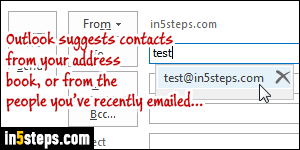
You can manually add contacts to your Microsoft Outlook address book: but if you've accumulated a large collection of contacts over the years, it doesn't make sense to do that. Yahoo lets you export your contacts to a downloadable CSV file, and Outlook lets you import contacts from that very format! The whole operation takes well under five minutes. Once you're done, you'll have all your Yahoo Mail contacts right in Outlook, on your desktop, and their name / email addresses will be auto-completed as suggestions from the recipient fields.
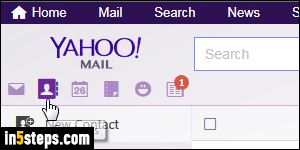
First, you'll need to export your contacts from Yahoo Mail (detailed tutorial). Briefly, log into Yahoo Mail and click on the address book icon near the top left corner. Then, click on the Actions dropdown, and select Export. Keep Microsoft Outlook selected as the export format, and click Export Now. Download the file to your desktop (for example). It is a comma-separated-values file called "yahoo_contacts.csv", but you can pick a different name.
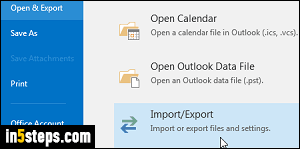
Now go back to Outlook (by the way, I'm using Outlook 2016 in this tutorial, but the steps are identical in Outlook 2013 and Outlook 2010!) Click on the File button in the top left corner of the window, and select Open & Export the left. Click on the Import/Export button on the right of the Backstage view pane.
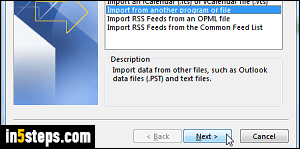
Once the Import and Export Wizard popup opens, keep the "Import from another program or file" option selected, and click on the Next button.
In the next step, make sure that "Comma Separated Values" is selected, and click Next. (The "Outlook Data File (PST)" option lets you import a PST file, containing your email account information, address books, tasks, and other things - it's a great way to restore all your Outlook profile from a backup!)
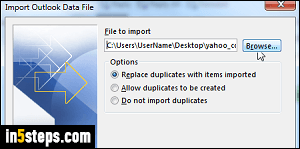
Click on the Browse button to select the file you just exported from Yahoo: if Replace duplicates with items imported is selected, any duplicate contacts will be updated with the info from your Yahoo Mail address book. If you're unsure, select "Allow duplicates to be created": that's the safest, and you can always manually review, merge, and/or delete those duplicates after the fact. Choosing Do not import duplicate items is not a good option, because Outlook would not import at all any contact it thinks are duplicates from your local address book!

