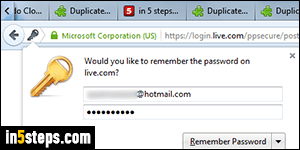
By default, Firefox offers to automatically save your username and password whenever you login to a website or web app. While the feature is useful, there are some cases where you'd like Firefox not to store a password for a specific site or app. That's easily done: if Firefox has already saved a password you didn't want stored, just erase that password from the stored passwords list!
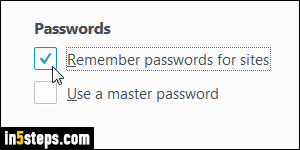
Tip: Firefox can remember multiple usernames and passwords for the same website. If you want to remember one particular set of credentials for a particular website, but not the others, login to that site using the username / password combo you want, so that it will be saved. Then, login to that site, and choose "Never Remember Password for This Site" - it will stop offering to save your password, but Firefox will keep the one you've already saved!
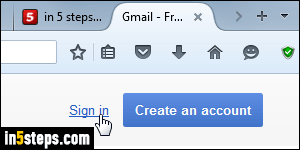
Assuming that you erased that password or didn't save it yet, proceed as follows (by the way, there's no need to disable password-saving altogether if all you care about is a particular website). Read the next step ahead of time, because it will fail if you come back to this tutorial in the middle of the process. After you've done what the next step says, you can safely come back here :)
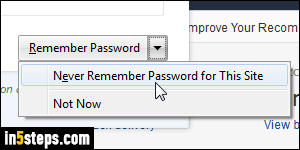
Open a new browser tab and go to that website or web application, and login the way you normally would. Firefox will show the "Would you like to remember the password on [domain name]?". When it does, quickly click on the tiny dropdown arrow on the right of the Remember Password button, and choose "Never Remember Password for This Site" from the dropdown menu.

If you ignored the remember-password prompt, or chose "Not Now" from the dropdown, Firefox will again offer to remember that password next time you try to sign into that form. (And if, despite my warning, you came back to this site while the password popup was visible, you'll have noticed that it was gone when you came back! That's why you had to stay on that site :) I didn't know what to use as image for step 5, so there you go: a nice Firefox wallpaper!

