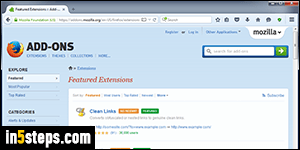
Once of Firefox's claim of fame is its "extensions": the core web browser is awesome, but you can extend its base functionality by installing add-ons. For example, in the "Email a link from Firefox" tutorial, I showed how to add an extension that puts an "Email Link" item in the right-click menu. This tutorial explains how to find extensions and install them. Everything on this page also applies to other Mozilla-based products, like SeaMonkey or Pale Moon.
In 5 steps
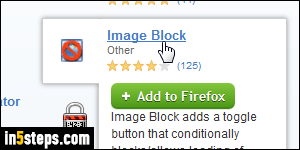
First, go to the Firefox extensions website, pictured in the first screenshot. Like an online store, it lets you search by keyword, view the most popular extensions at the time, or filter them by category. I'll show you a featured extension called "Image Block", which lets you automatically hide images from websites on demand, dramatically increasing your browsing speed.
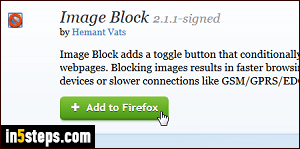
If you see a green "+ Add to Firefox" button, it means that the extension is available for your version of Firefox, or compatible with the Mozilla-based product you are using. If it isn't, you will see a link to access older versions that might work with your browser. Click on the button to install the extension.
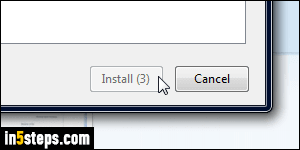
The extension will download, usually a very small file (super fast download). As a security measure, Firefox displays a countdown timer, which you can disable, designed to prevent you from installing by accident a potentially untrusted new extension. Once the Install button is no longer disabled (grayed out), click on it. Most of the time, you'll need to restart Firefox after the installation. So, install all your extensions in one go, and then close and restart the browser.
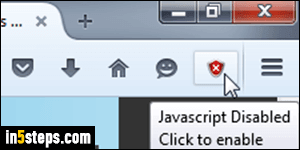
Bonus Tips - awesome extension functionality to consider:
- You can minimize Firefox to the system tray (Windows notification area).
- You can turn JavaScript on or off with the click of a button (pictured right).
- You can launch Firefox with all extensions disabled (great for troubleshooting).

