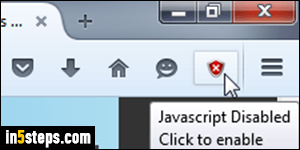
JavaScript scripting is enabled by default in Firefox, since nearly all websites rely on JavaScript in one way or another, and since web browsers' security model around script permissions is very tight. In other words, it's really hard to hack a computer just by using JavaScript. But Firefox lets you completely turn off JavaScript if you want. I'll also show you an extension you can install to enable or disable JavaScript "on demand", done with a single button click!
In 5 steps
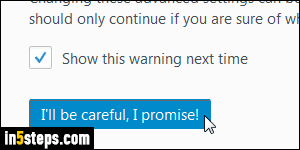
To completely disable JavaScript, for all websites, open a new tab and type "about:config" in the address bar (Firefox calls it the "location bar"). This internal URL gives you access to all kinds of advanced settings, so you get a warning screen: click on the "I'll be careful, I promise!" button to continue.
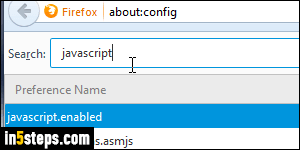
In the search box at the top, type "javascript": Firefox filters to only show options containing that word. Find the setting called "javascript.enabled" in the listing - generally the second one. (As you add extensions and plugins, more settings appear in the about:config tab, so it's hard to predict your order :)
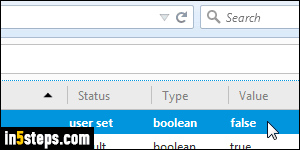
When the text under Value for javascript.enabled says "true", JavaScript is enabled; if it says "false", JavaScript is already disabled. To change between enabled and disabled, just double-click on the row. In the about:settings screen, bold letters for a row's text is used to indicates a "non-default" configuration. JavaScript is now disabled, and you can close that tab.
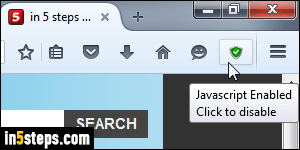
To only disable JavaScript when you want, and quickly re-enable it without going through about:config, download the "Toggle JS" extension. (I assume that you know how to install Firefox extensions.) Behind-the-scenes, this extension does the same thing we did above. Just click on the button to toggle JavaScript: if the button is green, JavaScript is enabled. When it's red, JavaScript is disabled (see first screenshot). Toggle JS does one thing, and does it well!

