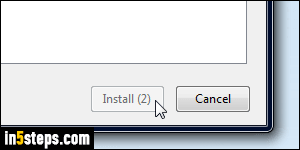
To prevent you from accidentally installing extensions you didn't want, Firefox displays a countdown timer on the Install button, during which that button is disabled (grayed out). This works the same way in Mozilla-based products like SeaMonkey or Pale Moon. If you feel confident that you'll be careful about the extensions you install, this tutorial shows you how to disable that delay.
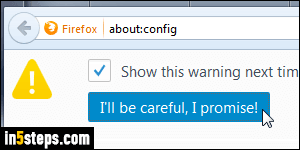
Open a new tab, type "about:config" in the address bar ("location bar"), and hit Enter. Click on the "I'll be careful, I promise!" button to continue. Behind-the-scenes, Firefox / SeaMonkey / Pale Moon keep track of your settings in that screen. The graphical options are just a more user-friendly, and more limited in customization, way to change how the web browser looks and behaves.
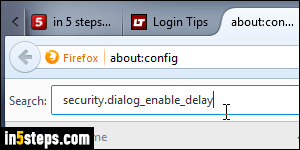
Type "security.dialog_enable_delay" in the search box at the top, without the double-quotes (see screenshot). That's the name of the setting that controls how long, in milliseconds, the extension's Install button remains disabled.
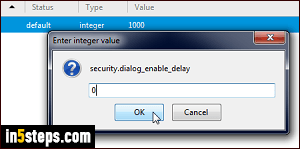
That row will now be the only thing you see: by default, in recent versions of Firefox, the value is 1000 (meaning one second). If you wanted to increase the timer to 5 seconds, you'd enter 5000. To completely disable the countdown timer, type 0 (zero), and click OK. This setting takes effect immediately. That row is now shown in bold letters, indicating a "non-default" configuration.
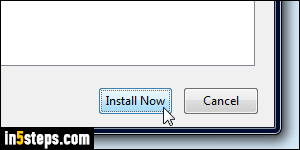
Now that you've disabled the timer, try installing an extension, like the awesome MinimizeToTray revived, which lets you minimize Firefox to the tray (notification area of the taskbar) in Windows 7 / 8 / 10 / Vista. As soon as the extension has downloaded, you'll see right away an enabled Install button!

