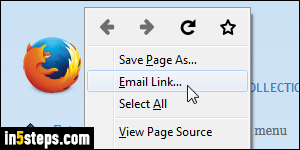
By default, the new Firefox interface (which hides the classic menus) doesn't show you any way of sending a link to the current tab's URL (web address). But, hidden out of sight is a menu item that lets you do just that. But I'll also show you how to add an "email link" item to the context menu (what appears when you right-click on a web page), with an extension I installed long ago.
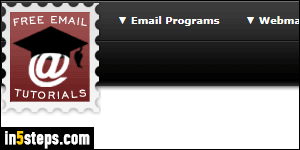
First, let's show you how to do that without extension: for this, and the rest of this tutorial, I assume that you have a desktop email program on your computer (Microsoft Outlook, Windows Live Mail, Mac Mail, etc.), with an email account setup inside it. In later tutorials, I'll show you how to send email links from Firefox using directly a webmail provider (Gmail, Yahoo Mail, Hotmail / Outlook.com, or AOL Mail - all of which have a at least one extension.)
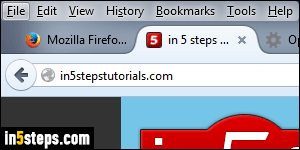
Once inside Firefox, hold down the Alt key on your keyboard, and hit the letter "F": this is the keyboard shortcut (an access key, really) to show the File menu. As I said, classic menus are hidden, but they're still there! In fact, just hitting the Alt key will show the menu headers: that's what I did on this screenshot.
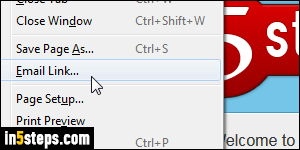
To send a link to the current page, choose "Email Link" from the File menu. A new message window will open in your default email program, pre-populated with the web page's title as subject line, and the URL (internet address) of that page in the message body. Up to you to add recipients! Just like the next screenshot shows: depending on your mail client, the link might or not look like one, but it's usually converted to a clickable hyperlink for the recipient.
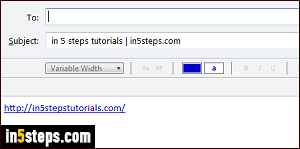
For the bonus, here's an extension that adds the same "Email Link" command in the right-click menu. Appropriately enough, it's called "Send Link in context menu". Install the extension and restart Firefox: once you have, right-clicking on a page will show the email link command, just like on the first screenshot.
Tip: after right-clicking, you can now hit the letter "E" to send the page's URL!

