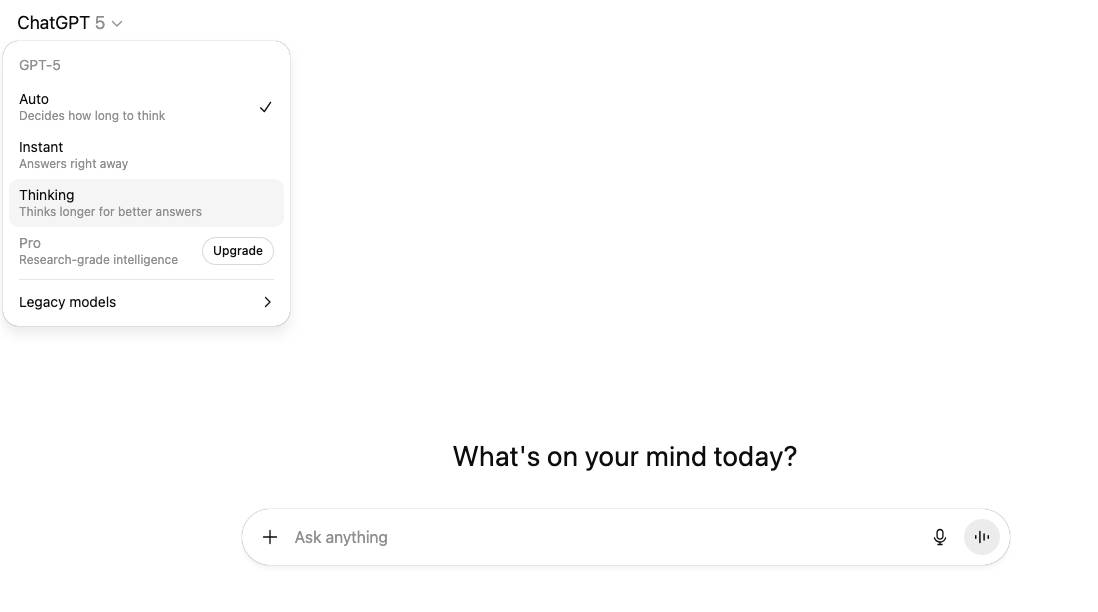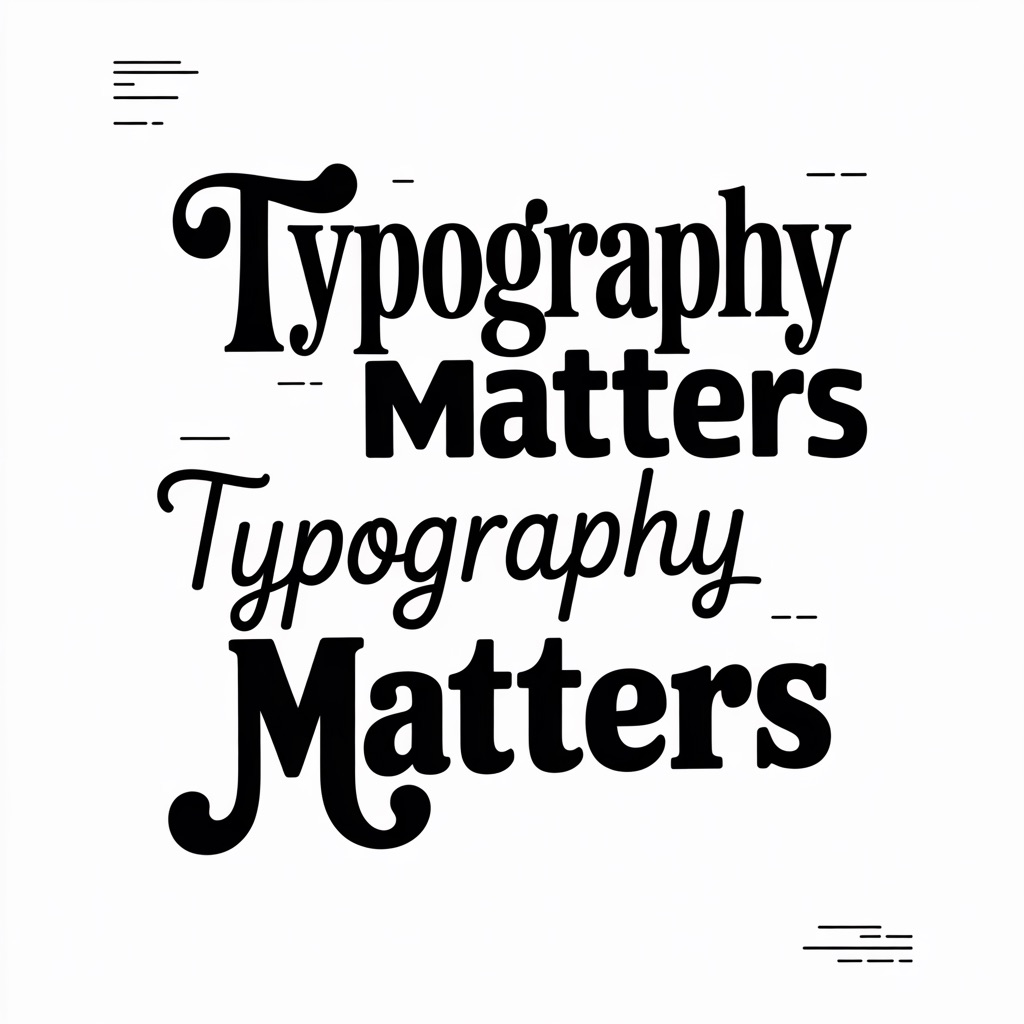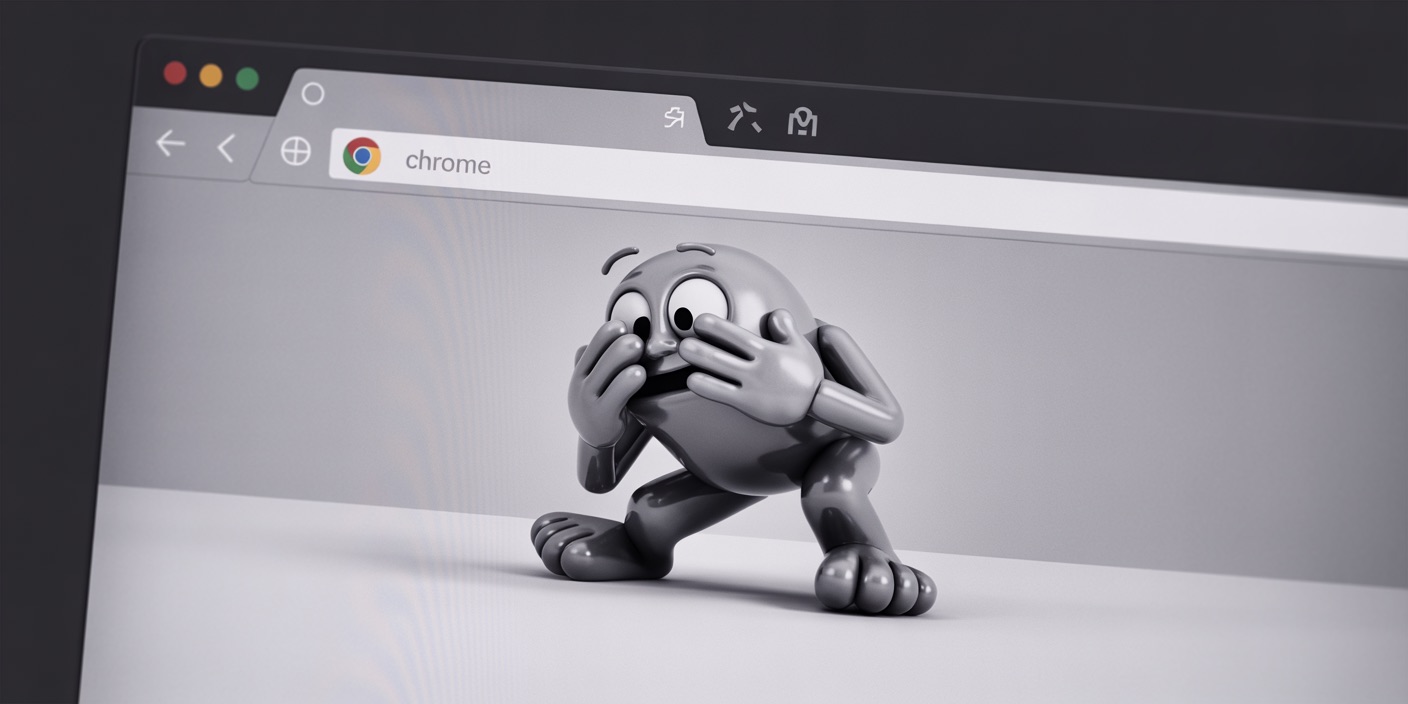ChatGPT’s AI photos can look almost too perfect—smooth skin, flawless lighting, and sterile symmetry that no real camera ever captures. If you want images that feel authentic, candid, and human, you’ll need to put the imperfections back in. Here’s how to nudge ChatGPT toward realism by adding the natural flaws of real photography.
1. Why do ChatGPT photos sometimes look too perfect?
- AI defaults to polished stock-photo aesthetics—everything smooth, symmetrical, and flawless.
- Real photos have imperfections like blur, uneven lighting, wrinkles, blemishes, and background noise.
- The trick is telling ChatGPT to add back those imperfections for a more believable result.
2. How can I write prompts that make photos look more realistic instead of staged?
- Use words like “candid photo,” “editorial style,” “shot in natural light.”
- Add context: “taken at a busy street corner” or “captured mid-laughter.”
- Request flaws: “slightly off-center,” “imperfect framing,” “motion blur.”
3. How do I add natural imperfections like skin texture or focus blur?
- For skin: say “visible pores,” “wrinkles,” “realistic skin texture.”
- For focus: ask for “slightly blurred background,” “shallow depth of field,” or “out-of-focus foreground.”
- For lighting: request “uneven shadows” or “soft natural light with imperfections.”
4. How do I use photography terms to make AI images feel authentic?
- Mention lenses: “50mm lens, f/1.8 aperture, shallow depth of field.”
- Ask for style: “editorial fashion photography,” “photojournalistic style.”
- Suggest environment: “grainy film texture,” “slightly underexposed,” “warm color cast.”
- These cues help the AI mimic how real cameras capture reality, flaws and all.
5. How can I make ChatGPT always add natural flaws to photos?
- Use Custom Instructions so ChatGPT always bakes realism into your photos. Example:
- “When generating images, make them candid, imperfect, with skin texture, subtle flaws, and natural light.”
- This way, you don’t have to rewrite realism cues every time—you’ll consistently get less polished, more human-looking results.
How to make ChatGPT photos look authentic instead of AI-perfect
If ChatGPT’s photos look too polished, it’s because they’re designed to be flawless by default. By adding candid prompts, specifying natural imperfections, using photography language, and setting custom instructions, you can dial back the perfection and get images that feel lived-in, authentic, and unmistakably human.