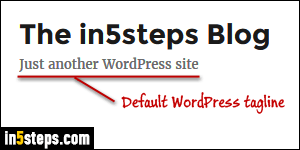
By default, a newly created WordPress blog automatically shows the "Just Another WordPress Site" tagline (see screenshot). It looks unprofessional to leave it there, and isn't helpful to your readers. I'll show you how to delete that phrase, or better yet, remove and replace it with your own slogan. Plus, I'll show you another WordPress option to hide both site title and tagline!
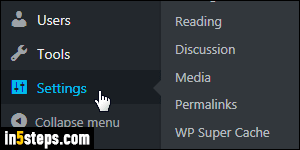
Log into your WordPress dashboard (your account's control panel). Click on the Settings link on the left: if the menu is collapsed, it's the switches icon near the bottom. This does the same thing as going to Settings > General.
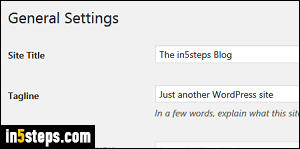
Under the General Settings, you can change the Site Title: contrast this screenshot with the first one. The content of each text box matches the title on the blog itself, and the slogan right under it. The Tagline field is optional.
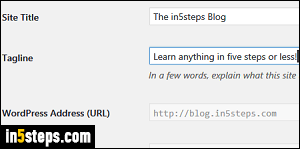
To remove Just another WordPress site, erase the content of the Tagline text box; you can replace it with your own slogan, or leave that field empty.
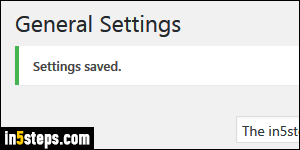
Scroll down and click on the Save Changes button: as long as the page reloads and shows a "Settings saved" confirmation below the header, you're done. I'm saying this because sometimes WordPress takes a while before the tagline is completely removed from all your blog's pages. Give it a day (at most), before everything is re-cached: the tagline should be gone by tomorrow (or will have been updated to whatever you typed in its place).

Bonus Tip - Hide the site title and tagline from your template:
WordPress includes another setting that lets you hide both the title of your blog, and its slogan. That's useful if you are using a logo graphic that includes one or both of these. Go to Appearance > Customize on the left: click Identity, and uncheck the "Display Site Title and Tagline" checkbox. Click on the Save & Publish button at the top, and the "x" close button on its left to apply.

