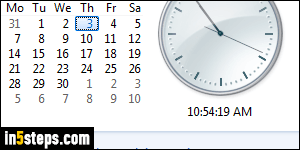
The way you change the system clock's time or your time zone in Windows 7 / 8 is exactly the same (explained in this tutorial). Microsoft changed that in Windows 10 with the new "Settings" applet. Your time and time zone are set when you first install Windows. By default, the operating system regularly checks your PC's time online against time.windows.com. Twice a year (based on your location), it updates it automatically for Daylight Saving Time.
In 5 steps
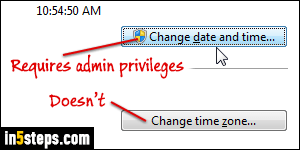
For some reason (I can think of indirect ones, but not of a clear one), changing your computer's time is protected by Windows. So, while you can easily change time zone, you'll probably need the administrator's password before you can change the time in your PC's clock, depending on your UAC settings.
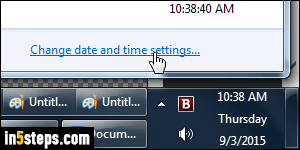
To change your time zone, click on the system clock: when the calendar popup opens, click on the "Change date and time settings" link at the bottom. (This dialog also lets you add multiple clocks and time zones to your computer!)
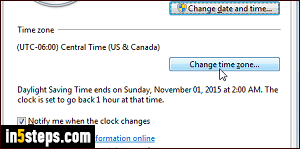
To pick a new time zone, click on the "Change time zone" button. Notice that your current zone is shown right above it: GMT and UTC are the same thing, so if you aren't sure about your current time zone, check out this website. Pick a new time zone from the dropdown, and (ideally) leave the "Automatically adjust clock for Daylight Saving Time" checkbox checked. Click OK to save.
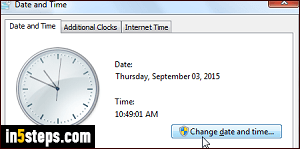
To change your system clock's current time, click on the "Change date and time" button. If prompted to, enter the administrator's password. Click on the hours, minutes, seconds, or AM/PM fields under the analog clock. Use the up and down arrow keys on your keyboard to increase or decrease the values. To get the exact local time, google "what time is it"; to see other time zones, visit the time.gov website (which now works without requiring Java or Flash!)
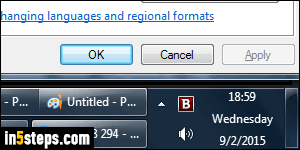
Bonus Tips:
- You can show military time in Windows' system clock.
- You can change your Windows country setting, independent from time zone.
- You can resize your taskbar to show date and current day near the clock.
- You can prevent Windows from changing time for Daylight Saving Time.

