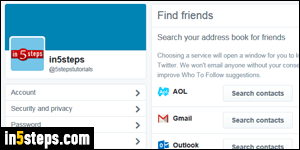
For privacy reasons, you can't find Twitter users just by typing an email address or phone number in the search box. But Twitter lets you find friends by mining your address book contacts from major email providers, including AOL Mail, Google's Gmail, Hotmail / Outlook.com, and Yahoo Mail (see screenshot). To access it, click on your avatar (profile picture) in the top right corner and select Settings. Then, select Find Friends on the left. This tutorial shows you how to hide your email address and cell phone number, making them un-findable!
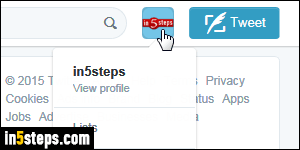
You can hide your email address and keep it private through that same section: click on your avatar (top right corner), and pick "Settings" from the dropdown.
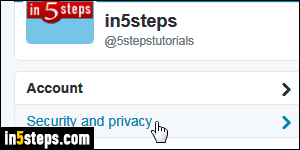
Once your Account page loads, you can confirm the email address currently associated with this particular Twitter account: it's in the second text field. (To change your email address, just type a new one over, and click Save changes at the bottom.) To become un-findable by that email address, select the "Security and privacy" options (second link in the pane on the left side).
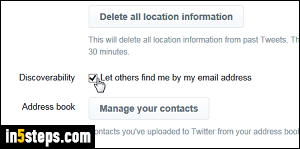
Scroll down the second section, Privacy, and uncheck the "Let others find me by my email address" checkbox next to Discoverability. For this particular account, created for the in5steps tutorials website, I didn't associate a phone number. If you provided a phone number when creating your Twitter account, you will see a "Let others find me by my phone number" checkbox: uncheck it to also prevent people from finding you on Twitter by cell phone number!
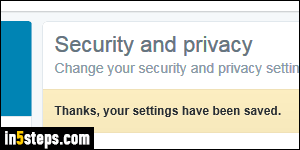
Scroll down to the very bottom and click on Save changes. If prompted to, enter your password: if you ever left your computer, tablet, or cell phone unlocked while logged into Twitter, this security measure would prevent anyone from making changes to your account without the password! The page will reload and show a "Thanks, your settings have been saved" confirmation.

