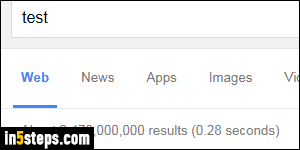
By default, Google shows 10 search results per page for your queries (not including the ads). That's enough to give you some variety of sources as answers, but few enough to load quickly. Ten search results per page happens to be both the default and the minimum. You can increase that number to up to 100 search results per page (!) The downside is that this somewhat wasteful maximum also loads much more slowly: Google prioritizes normal searches.
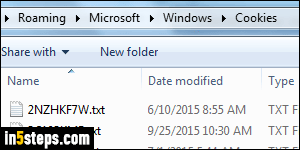
Before I show you how to change that, here's a quick note: when you search while logged into your Google / Gmail account, changes made to your search settings are saved in your account: they'll automatically be applied wherever else you use Google once you are signed in. You can still customize your search experience without being logged in, but know that these preferences will only be saved in that particular browser, using cookies (small text files).
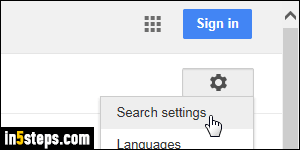
If you are on the Google homepage, click on the Settings link at the bottom, and choose "Search Settings". If you are already on a search results page, you can click on the gear icon, shown on the screenshot: it appears in the top right corner of every search results page - whether you are logged in or not.
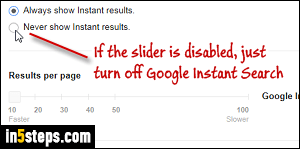
Scroll down to the "Results per page" section: by default, the slider is all the way to the left, only showing ten link results per page. Drag that slider to the right to increase the number of sites Google returns for each query. And remember that the higher that number, the longer the results will take to load.
Tip: if the number-of-results slider is disabled (grayed out), you probably have live results enabled. You can disable Google Instant Search right above.
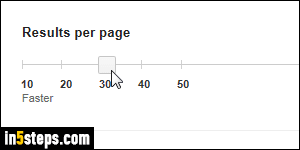
Once you picked your favorite number of search results, scroll all the way to the bottom of that page and click on the Save button. Google will show a "Your preferences have been saved" alert box confirmation. Click OK to dismiss it: your initial search, if any, will reload and reflect your new number of results!

