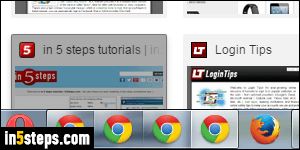
That's surely happened to you: you open a new Chrome window, on purpose or by accident, and before you know it, you have multiple tabs opened in different Chrome windows. Now, you want to combine them into one single window. You can make Chrome automatically restore your last sites when you launch it, but, depending on when you closed each window, and it what order, some might be forgotten. Let's start by manually merging tabs back into another window.
In 5 steps
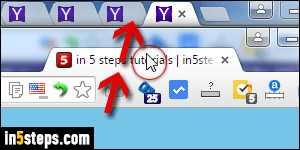
If it's only a single tab that opened in a new window, no problem: move the Chrome window so that you can see the other Chrome window in the background. Then, drag the tab and drop it between two tabs of your choice in the Chrome window in the background: the dropped tab will snap into place in the background window, and the foreground window automatically closes!
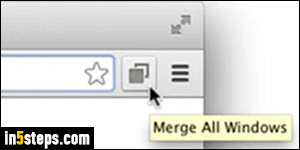
If you have multiple tabs in one window that you want merged in another window, that becomes tedious. It's still doable, but uselessly time consuming. What about multiple Chrome windows? Let's install an awesome little extension called simply "Merge Windows", which works on Windows 7/8/10, Mac OS X, and Linux. (I assume that you know how to install Chrome extensions.)
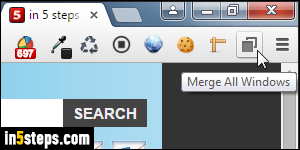
Now click on the Merge All Windows button, and all your tabs and windows are merged into the first Chrome window opened, with the tab order respected. You can rearrange extension buttons and make your extension buttons take less space. With a mix of normal and incognito windows, incognito tabs will not be merged into a normal window. Remember that you can enable Chrome extensions in incognito, and assign keyboard shortcuts to extensions!
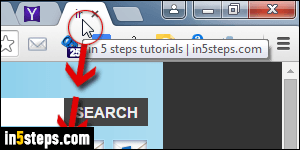
Bonus Tip - Open the current tab in a new window!
Just like you can drag a Chrome tab back into another window, you can "detach" a tab. Click on the tab and hold your mouse button down; drag the tab towards the bottom. As soon as a new Chrome window appears around the tab, you can release. The new, single-tab window will maximize itself.

