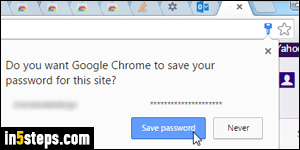
Chrome comes with a built-in password manager: when you log into a site for the first time, as long as you're not anonymously browsing ("incognito mode"), you'll get a "Do you want Google Chrome to save your password for this site" popup after successfully sign-in. Click Save password, and these credentials are stored in settings, automatically entered the next time you need to login. But you can change a remembered password after the fact, or even delete it.
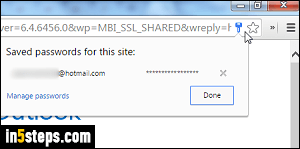
If you go to the login page of a site whose username and password you asked Google Chrome to save, you'll see a key icon in the address bar (called the "omnibox", in Chrome), with a "Manage your passwords" tooltip. From there, you can click on the "x" button -see screenshot- to delete that saved password. Clicking on the Manage passwords link would let you change it. That approach works, but isn't practical, since it's only available from the login page.
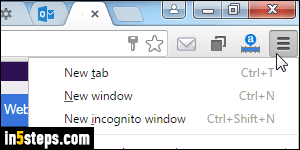
For all other scenarios, click on the menu button (hamburger icon in the top right corner of the window), and select Settings from the dropdown.
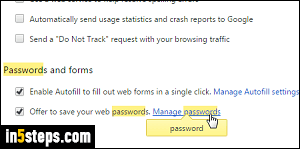
When the chrome://settings/ tab opens, type "password" in the search box on the right, scroll to the very bottom, and click on the Manage passwords link.
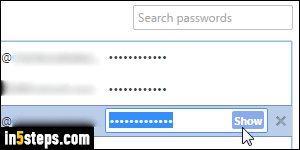
Depending on the number of saved passwords you have in Chrome, finding them through the search box might be easier. Either way: to remove a stored password, click on the "x" button on its right, and it's gone, forgotten! To change a saved password, double-click on the hidden characters and type a new password. But Chrome should automatically update passwords if you login using a new one, from sites for which it already saved your credentials.
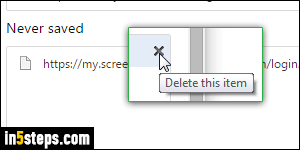
Bonus Tip: as you see in the first screenshot, you can explicitly instruct Chrome never to save a username/password combo for a specific site or app. If you change your mind, the dialog in step 5 also lets you re-whitelist domains: at the bottom, under "Never saved", Chrome shows all the sites you excluded. Click on the "Delete this item" button for each site you're interested in, and Chrome will resume offering to save your credentials next time you login!

