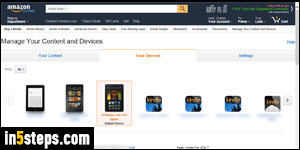
Each of your Amazon-registered devices and apps automatically receive a dedicated email address - be it a classic Kindle reader with e-ink display, a (Kindle) Fire tablet, or the Kindle app for PC, Mac, and mobile devices. Each of those is considered a "device", and gets its own @kindle.com email address. That allows you to send your self Word documents, PDF files, or plain-text files for reading on that particular device or app. Let's find those email addresses!
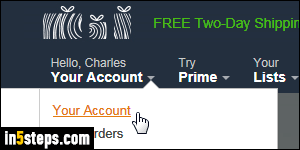
First, go to Amazon.com and log into your account: I will give you the direct link to manage your devices, but let me show you how to find it, so you'll quickly get to it next time. Once signed-in, mouse over the Your Account dropdown button near the top right corner of the page. Now click Your Account in the menu.
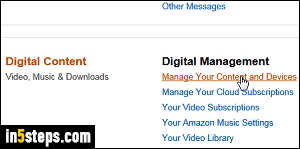
On the next page, scroll down to the "Digital Content" section, and click on the Manage your content and devices link, as shown on the screenshot. As promised, here's the direct link :) It will load the screen shown in the next screenshot. If you were not logged in, you'll see the sign-in form instead.
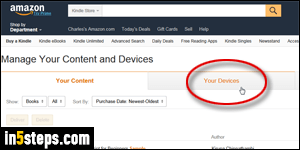
Your Content is showing (eBooks). Select the "Your Devices" tab instead.
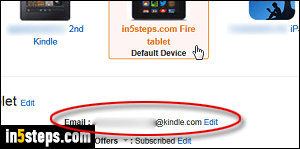
Select from the list the Amazon phone, tablet, or e-reader you're interested in, by clicking on it. As soon as you do, its information will load at the bottom. All email addresses will end in "@kindle.com". By default, they're all based on the Amazon username you had (which you can change) when you purchased or registered that particular device with your profile. Use it as a normal email address to send yourself text documents and PDFs as attachment!
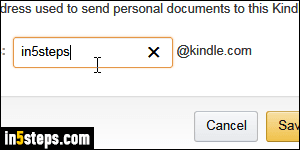
Bonus Tip - change your Kindle Fire's email address:
Eagle-eyed readers will have noticed the tiny Edit link next to your Kindle's email address. Click on it to pick a different address - something that describes the device better, for example, so you won't send material to the wrong device! Type the username you want (part of an email address that comes before the "@" symbol), double-triple-check for typos, and click on the Save button.

