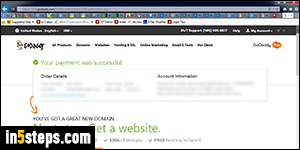
I use GoDaddy for all my domain registration needs: for one thing, they're based in the US, a stable and somewhat profitable company. I've used domain registrars in the past that moved overseas, only to jack up their prices to 400% in the process. So, let's get started: if you have a GoDaddy account, log into it. Otherwise, you'll probably face issues like an empty cart after you sign in, even though your domains were added only a page earlier!
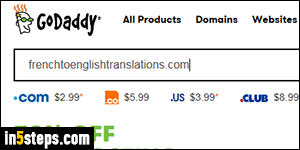
If you've logged in, click on the GoDaddy logo to go back to the homepage. Type your domain name in the big search box, paying particular attention to typos (you don't want to pay for a non-refundable domain that includes a bad spelling!) Click on the "Search Domain" button on the right. Unless you are buy a domain that targets a particular country, first try to get a .com domain: most people in the US will expect your domain to end in .com.
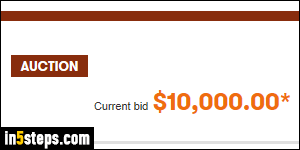
If you are lucky, your domain is available: otherwise, you'll get a "Sorry, [domain name] is taken" notice, with alternate domain suggestions further down the page. Or you'll get an auctioned domain, whose crazy price just about rules it out :) Once you get a "Your domain is available. Buy it before someone else does" confirmation, quickly add it to your cart by clicking on the Select button!
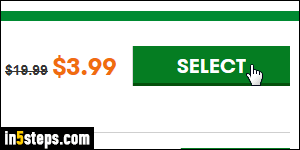
Note that the price depends on the type of domain you are buying, and whether or not you pay for GoDaddy's "Discount Domain Club Membership" service - only interesting if you own lots of domains. Once you've selected your domain, click on the Continue to Cart button, and briefly look at the products and services GoDaddy tries to upsell you before the check-out screen. If you picked a country TLD (.us, .co.uk, .au, .ca, .in, etc.), you may need to satisfy some eligibility requirements, like living-in or being incorporated-into that country.
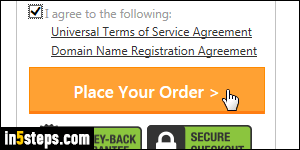
If you don't yet have a GoDaddy account, you'll need to sign up for one before you can buy your domain - don't worry, it's a painless sign up process, and GoDaddy will remember all that information for next time. To set the domain's contact information to your default registration, click on the Default Registration Info dropdown and pick the first choice. As soon as you've paid for the domain, it is officially yours - for one year, or however long you chose!
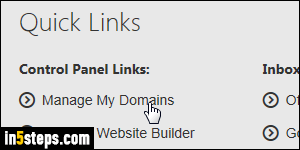
Bonus Tip:
To view and edit your domain's information after the purchase, click on the "My Account" dropdown in the top right corner, and click on the Manage My Domains link on the left. Clicking on the Expires column once shows you the domains that will expire earliest. Click once more to see the last domains you purchased. Clicking on any domain name opens its editable profile page.

