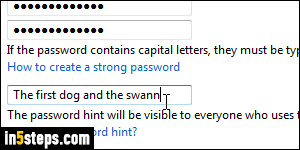
When you create new user accounts in Windows 7, you're not required to add password protection for that account, much less asked for a (optional) password hint. You can add a password for that profile later on, and you should always include a password hint (a word or short sentence) that will help you if you are locked out of your computer and can't get back in. This tutorial shows you how to create or change your password hint, or edit it for another user.
In 5 steps
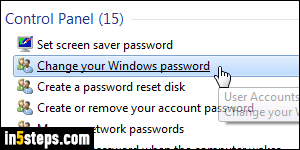
To create a password hint for your own user account, open the start menu and type "password" in the search field. Click on the "Change your Windows password" link that appears under Control Panel in the results. (Nearly all the steps works just as if you were changing your Windows 7 password.)
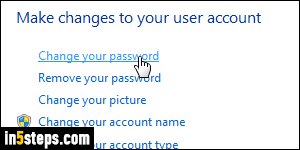
Your profile page opens in the Control Panel: click on the "Change your password" link (you won't have to pick a new password - that's just the link you need to access the password hint screen :) Type your current password at the top, as security measure. To keep your current password, enter it in the next two fields; otherwise, enter a new password. Now enter a word or sentence that will help you (and you only!) remember your password in the "Type a password hint" text box at the bottom. Click Change password when you are done.
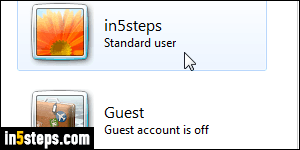
You can add password hints for other users in exactly the same way: but once on your user account page, click on the "Manage another account" link at the bottom. Unless you changed your default UAC settings), this requires the administrator's password. Click on the username whose password hint you want to create or change. The remaining steps are exactly the same!
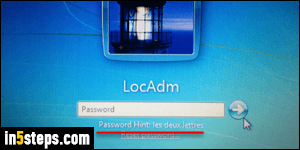
Bonus Tip: for some odd reason, Windows 7 will not show you your password hint if you locked your PC and try to log back in with the wrong password, or awoke your computer after Windows went to sleep / hibernated. The password hint help will only be available if you just restarted Windows 7, or are trying to logon to a different user account for the first time since the PC started.

