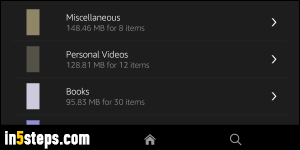
Your (Kindle) Fire tablet will not show noticeable decrease in performance until you get to the very last bytes of storage space left on the device. So, especially if you plan a road trip or vacation during which you won't be able to manage your Kindle Fire from a PC, here's how you check the amount of storage space currently left on your device. These steps also apply to your Fire phone. (Not as straight forward as showing percentage battery left at the top of the screen!)
In 5 steps
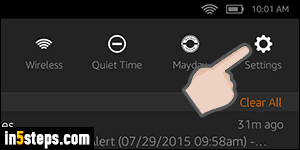
First, swipe with your finger down from the top, starting where the clock is on the screen. When the quick settings pane drops down, tap on Settings.
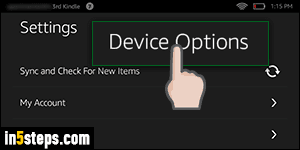
Near the bottom of the list, you'll see a Device Options entry: tap on it. If you made text larger on your Kindle Fire, you'll need to scroll to see it.
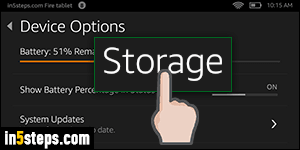
On the Device Options screen, tap on the Storage settings, fourth from the bottom. The next screen will load a page that tells you how much space left there is, and lets you visualize how storage is currently used on your device. Looks very much like iTunes and iOS devices (iPhone/iPad/iPod touch) do it, if you are familiar with those. The most important number is the one on the right, visible in the next screenshot - "Free / 7.13 GB" (GB stands for gigabytes).
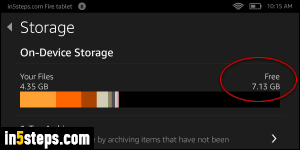
"On-Device Storage" refers to the flash "memory" included in your Kindle Fire tablet or phone, as opposed to storage available on an external card you plug into your device. You can't regain storage from things like "System" (essential files in the Fire OS operating system), but notice the "1-Tap Archive" button listed first: if you tap on it, your Kindle/Fire tablet will move to the Amazon cloud anything you haven't used in a while, giving you some extra free space!
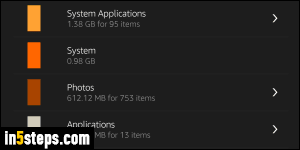
Bonus Tips: quickest way to regain storage space? Delete binary files, which take up a lot of storage. These includes movies / TV shows and music. Videos you watch online (like YouTube) don't matter much, because (a) they're compressed, and (b) they're streaming, and cleared from the Silk browser cache after a while anyway! Photos, rich-media apps, and illustrated eBooks to a lesser extent, are another example of binary files that use up a lot of space.

