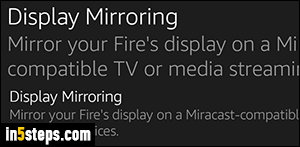
Your Kindle Fire or Fire tablet uses by default a text size of "1", which is also the smallest available font size. The screenshot on the right shows you the default font (small) at the bottom, and the largest size at the top, for the same text (that sample comes from the Settings screen). While you can increase or decrease the text size, this won't affect the size of icons. Since tablets are so small to begin with, you probably should also consider getting a larger tablet!
In 5 steps
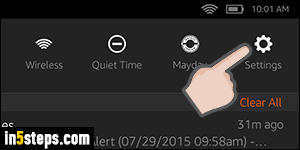
To increase the text size on your Fire, swipe your finger down from the top of the screen, where the clock is, and tap on the Settings button on the right.
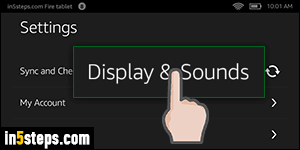
In the list of Settings, tap on the "Display & Sounds" options, about two thirds of the way down - no need to scroll if you have the smallest text size. (By the way, the settings in the middle is how you to disable auto brightness!)
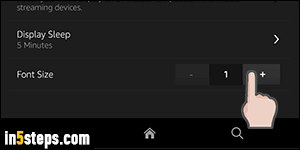
The bottom of that next screen includes a toggle, whose default value is "1" - again, that's as small as you can get, so you better get accustomed to that text size if you wanted to make the text smaller, because it's as small as it gets on the Kindle / Fire tablet! Tap once on the plus sign to increase text size: within a second, the new font size will be applied. See if you like it: if you want your text even bigger, hit the plus sign button once more - 3 is the largest size.
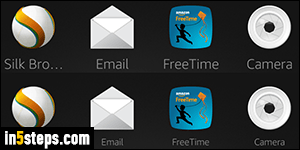
For contrast, here's the home screen with the default font size of 1, and that same portion of the home screen with the maximum text size applied (3). Note that this option increases the text size of everything that is part of your Kindle Fire tablet or Fire phone, which means that you'll see less things on the display, since they all take up more room. By the way, this text setting doesn't affect web pages - only the Silk browser's font size in the address bar and tabs.

