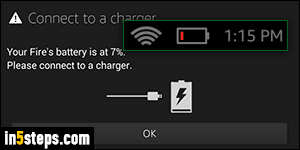
If you don't connect your Amazon Kindle / Fire HD tablet to a power source when you get below 10% battery life left, you'll get the warning message pictured left: "Connect to a charger - Your Fire's battery is at x%". At that point, the battery icon in the top right corner of the screen is probably already red. To avoid that, you can make your Fire tablet show the percentage of power left in the battery, instead of just showing the battery gauge icon (the default).
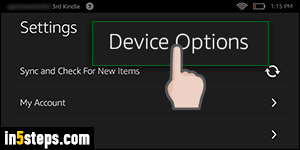
Swipe your finger down from the top (where the system clock is) to show the quick settings pane. Then, tap on the Settings button on the right. Now scroll through the listing until you see the "Device Options" entry - and tap on it.
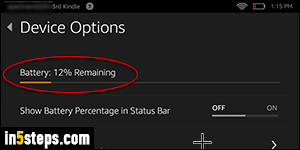
The first piece of information that shows on the next screen is the number percentage remaining of battery life for your (Kindle) Fire tablet. If that's all you wanted to know, just tap on the button to continue what you were doing.
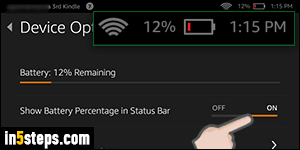
To always show the percentage of battery life left in the upper right corner (in addition to the battery icon), just tap on "Show Battery Percentage in Status Bar" toggle switch. Notice that the percent left is now showing (takes effect immediately) on the left of the battery icon. It hardly takes any space, and will give you a much better idea of when you're really about to run out of juice!
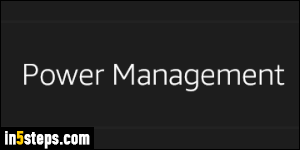
Bonus Tip - saving some power on your Kindle / Fire tablet.
I'll spend more time on this in an upcoming, dedicated tutorial, but know that there's a "Power Management" option in the Settings screen you just came from. It allows you to conserver battery life by automatically turning off wireless, "smart suspending" your tablet when you're not using it, etc.

