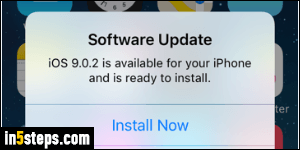
Now and then, you need to update your iOS software: once a year, you'll get a brand new version ("Upgrade to iOS 9"). But Apple releases "minor updates" -stability and security patches- throughout the year. This tutorial shows you how to check for updates and install them on your iPhone / iPad. In some cases, the availability will be obvious, like the popup shown in this screenshot: "Software Update - iOS 9.0.2 is available for your iPhone and is ready to install".
In 5 steps
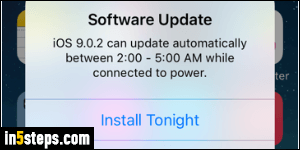
The reason it is "ready to be installed" is that your iOS device automatically downloads the update when your phone has available Wi-Fi, isn't running low on battery power, and as long as you didn't enable Low Power Mode. You can tap on Install Now, Install Tonight, or Remind Me Later to postpone.
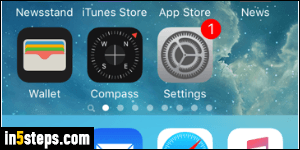
Ideally, you should fully backup your phone or tablet before installing any update - just in case! But if you want to install these upgrades right away, count at least 10-15 minutes of downtime without access to your iPhone or iPad: on top of the installation, iOS will restart itself once or twice during the process. If you didn't get a notice, your first clue that an update is available is the red number notification shown in overlay about your Settings (gear icon).
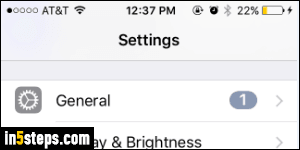
Tap on it, and select the General settings - here too, a notification number is visible in the submenu. On the next screen, you'll see a "Software Update", followed by the same number. Tap on that button to show the version number for the update, a brief description, and a link to more detailed information.
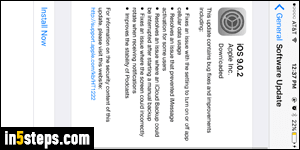
Here's what the software update screen looks like (rotated to show it in all its glory :) The bulleted list mentions the most anticipated and/or most important updates. Note the link to Apple's website at the bottom: clicking it opens Safari, with a complete list of what this patch covers. Many tech news site will translate that information to plain-English within minutes of an update becoming available: just Google its version number! Tap Install Now to obtain it.

