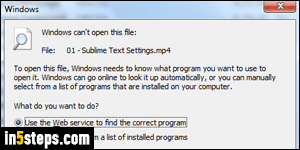
Even though Windows Media Player comes pre-installed on every PC for as long as I can remember, it doesn't include all "codex" needed to play all kinds of multimedia files. Despite their popularity, MP4 files are among those. Unless you've manually installed some codex for these video files, here's what you'll get a "Windows can't open this file" error message, like on the screenshot. While it was taken in Windows 7, all steps also apply to Windows 10 / 8.
In 5 steps
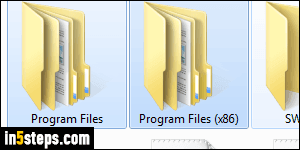
When that unknown file type dialog opens, you have two options: either Use the Web service to find the correct program, or Select a program from a list of installed programs. If you click OK with that second setting selected, you'll be able to navigate through your Program Files folders to find any piece of software you want: if it can handle MP4 files, you are done. Windows should remember your choice, and automatically pick that app to play MP4 videos!
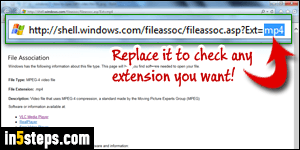
If you leave "Web service" selected, a web page on Microsoft's Windows website will open, and offer a list of software that can handle the MP4 format. This same service is used by Windows whenever it comes across an unknown file type. In fact, you can type any file extension at the end of the page's address, instead of MP4, to see what software Microsoft recommends for it :)
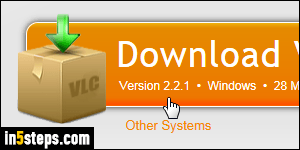
Several solutions are offered, but we'll go with the VLC player: it's an awesome (and free!) media player for video and audio files. It is super user-friendly, but also includes all the advanced features you could think of. One of my favorite is the ability to change the playback speed of the content being played. (Very useful for online video tutorials, where presenters often go a bit too slow!)
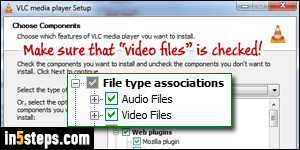
During the installation process, VLC will let you choose the types of multimedia files for which it should become the "default handler": that means that when you double-click on a file of that particular type, VLC would automatically open and play it. Make sure that Video Files is checked. Even if it isn't, you can always right-click on any supported video format, choose "Open with", and pick VLC! If you change your mind later on, you can change the file association for MP4s.

