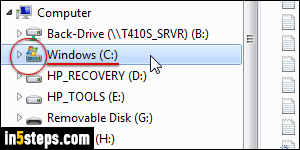
For ages, and until recently, programs you install on Windows are automatically stored in the "Program Files" folder. The full address (path) of that folder depends on the drive on which Windows is installed, but that's nearly always the C:\ drive, so your programs would be under C:\Program Files. In Windows Explorer, your system drive under My Computer shows a Windows logo.
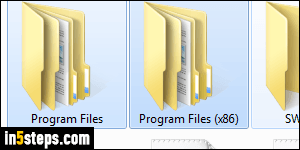
Things started changing as 64-bit versions of Windows became more popular (that increased dramatically with Windows 7). When you have a 32-bit version of Windows, you only have one "Program Files" folder. On a 64-bit version of Windows, you have both a "Program Files" folder, where 64-bit applications are stored, and a "Program Files (x86)" folder, where 32-bit apps are installed. Don't worry about the why - just know that your apps could be stored in either. Here's how you find out if you have a 32-bit or 64-bit version of Windows.
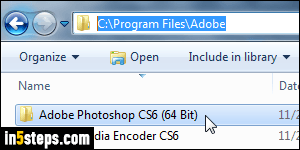
Some installers (Adobe's Creative Suite / Photoshop is a good example) will install both the 32-bit and 64-bit versions of their software. That means that you'll have (for example) a copy of Photoshop stored under both Program Files and under Program Files (x86). Both of these are "system folders", protected by User Account Control: depending on your UAC settings, that means that you cannot make any changes to these folders without administrator password.
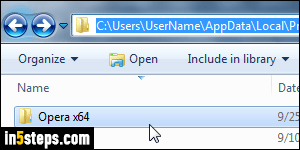
But wait, there's more! A trend, which fortunately started becoming less common, was to make standard users on Windows 7 / 8 / 10 (non-admin users) install programs without having to enter the administrator's password by storing them under the "AppData" folder. That folder's really designed to store temporary information and program settings, not actual apps! The path typically used is "C:\Users\{your user name}\AppData\Local\Programs".
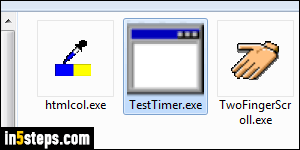
Not storing programs, especially frequently updated ones, like web browsers, in a folder that requires elevated privileges means that the browser can easily be updated without the admin's approval (that's the reasoning). Finally, you have utilities and portable apps that don't require an installer, and can be installed wherever you like. Extracting the executable from a zip file onto a folder of your choice is usually how it works. These could be anywhere on your PC!

