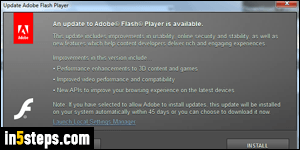
If you already have Flash installed on your computer, you've probably seen that popup (screenshot on the right) many times. It offers to update to the latest version of Adobe's Flash Player. You can click "Install" to get it right then, or click "Remind Me Later" to postpone that installation. To control how often Flash checks for updates, click on the "Launch Local Settings Manager" link, select the "Advanced" tab, and click "Change Update Settings".
In 5 steps
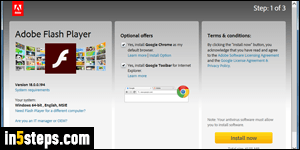
If you've uninstalled Flash or your computer didn't come with it, here's how you proceed: exit all browser windows, except for the one you're using right now, and go to the Flash download page - it will automatically detect your operating system (Windows 7 / 8 / 10 / Vista / XP, Mac OS X...), and the installer itself will automatically detect which web browsers are installed on your system.
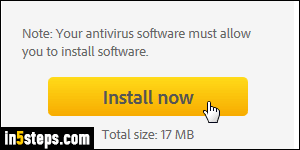
To make extra cash, Adobe will by default opt you into "special offers". Just uncheck the checkboxes unless you want to get the extra software. (At the time of this writing, Flash comes by default with Google's Chrome web browser, plus the Google toolbar for Internet Explorer; other times, I've seen McAfee programs being pushed.) I'll opt out and click on the "Install now" button.
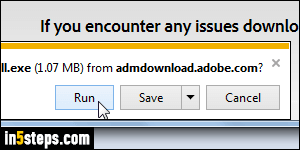
Depending on the browser you're using, save the download to your desktop or run it. To prevent you from accidentally running malicious software, Firefox and Chrome (for example) prevent you from directly running installers and other "executables" (programs). Internet Explorer does things differently: it allows you to directly run software that it knows about. Otherwise, you'll get a complicated maze of choices that make it impossible to run questionable software.
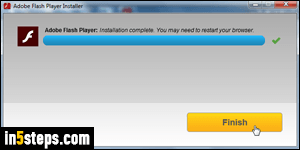
The tiny file you just downloaded will look at your operating system, browsers installed, etc. - and decide which latest version of Flash best suits your PC. That's why the downloaded file initiates its own download :) Once the process is complete, click on the Finish button. Restart your web browser, and you'll now be running the latest version of Flash. (Note that Chrome also runs its own, compatible player called "PepperFlash Plugin", updated with Chrome.)

