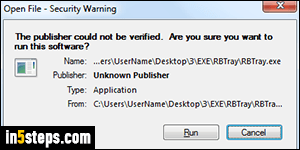
If you don't have an antivirus, go download Bitdefender Free first! As security measure, Windows 7/8/10 automatically shows a warning message when launching a program downloaded from the internet, or copy-pasted from a network / shared drive. Applications with an installer don't have that issue, because the installer requires elevated privileges (UAC prompt and the admin password). You can still proceed if you click Run in the "This publisher could not be verified. Are you sure you want to run this software?" dialog.
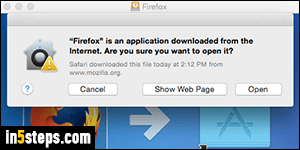
Mac OS X has a similar feature, but only asks you once: if you click Open, the app is allowed to run, and you'll never hear from it again. (As a nice touch, Mac OS X lets you view the website from which the application was downloaded). In Windows, you must manually unblock the program so to avoid that warning message in the future. By the way, the program shown in the first screenshot is RBTray, which lets you minimize any program to the system tray!
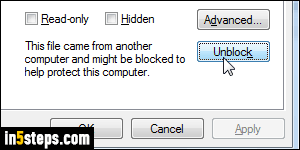
Back in Windows, here's how you disable the "This publisher could not be verified" message: right-click on the program itself, and choose "Properties". Make sure that the General tab is selected. At the bottom, you'll see a "This file came from another computer and might be blocked to help protect this computer" notice. Click on the Unblock button, and click OK to apply.
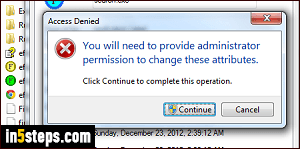
If the program was located in your protected Program Files folders, and you're not running as an administrator (good job - you shouldn't!), you may need to cut the executable, paste it on your desktop (for example), and start over with step 3. Once done, paste the unblocked software shortcut back in the exact same location in your Program Files folder. It should now be unblocked. That's what the "You will need to provide administrator permission..." message means.
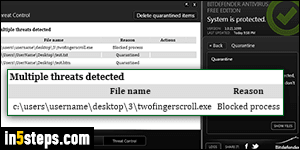
If Windows keeps blocking the program even after you've unblocked it, here are a couple of possible reasons: either you need to manually take ownership of that file (Google it, or wait until I write that tutorial :), or your antivirus / malware protection (like Malwarebytes) is causing troubles. As an example, Bitdefender keeps thinking that the Two Finger Scroll utility is dangerous.

