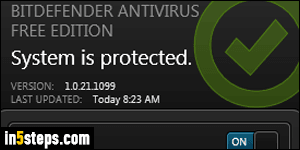
Like many security software vendors, the Bitdefender team (from Romania) also offers a free antivirus program. "Bitdefender Free", as it's called, regularly ranks at or near the top for its virus detection rates. Along with Avast Free (a competitor), these are top contenders for free antivirus protection. Bitdefender Free is a no-frills, super barebones offering that is so quiet (no popups, no questions, and definitely no voice making announcements), and consumes so little resources, that you'll hardly notice it's even running!
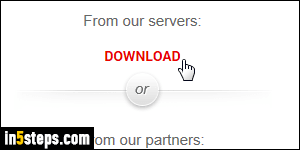
First, go to the official download page: especially when it comes to security software, never download it from a site other than the software maker! Click on the green "Free Download" button, and click on the first Download link, to get the product directly from the company's own servers.
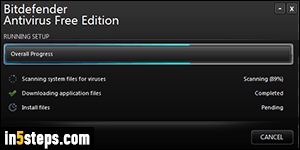
Choose to Run the file - no need to save the installer unless you have to (some web browsers, like Chrome and Firefox, don't give you a choice - in that case, let the download complete and then double-click on the installer to launch it). In the first screen, opt in to run an initial virus scan during the installation.
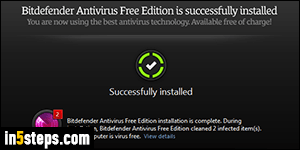
Now, wait a few minutes: you can resume working on something else on your PC in the meantime. The installer will (optionally) scan your system for viruses first, download the application's files, and finally install them. Once all that is done, you'll get the "Bitdefender Antivirus Free Edition is successfully installed" confirmation, and a beautiful final-step screen, pictured on the right.
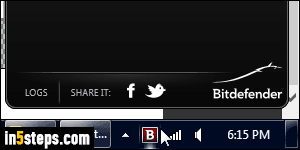
The installer's final screen shows a total count of (potentially) infected items it found on your PC: in my case, one of them was a "false positive" - a legitimate piece of software mistakenly flagged as malware. From this point on, you can just click on the Bitdefender Free icon in the taskbar to check the results of the last virus scan - you can also manually run a virus scan. Also, ensure that the taskbar icon is always visible - that's how Bitdefender communicates! As soon as possible, login to Bitdefender to keep it running after the 30 days trial.

