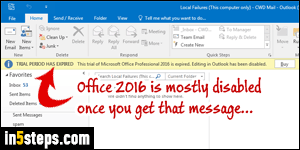
An earlier tutorial showed you how to download and install the Office 2016 trial on your computer (then in beta). It was valid for a much longer duration than the typical trial, but you ultimately get the same message once the trial expires: "TRIAL PERIOD HAS EXPIRED. This trial of Microsoft Office Professional 2016 is expired. Editing in [Outlook / Word / Excel...] has been disabled". Unless you plan on uninstalling it, you can buy a license or subscription to keep using it!
In 5 steps
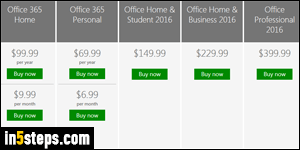
Click on the Buy button in the yellow bar at the top: this opens the Office homepage in your default browser. Purchasing options have become confusing, now that Microsoft now favors the subscription model of Office 365 (pay monthly to "rent" the applications you need), as opposed to the traditional "box model", where you own the software forever. I initially disliked the "renting" option, but the "Office 365 Home" plan is awesome: pay $10/month, and get the most popular apps installed on up to 5 PCs or Macs, 5 phones, and 5 tablets!
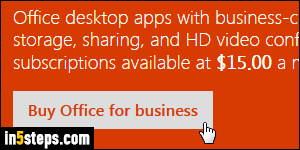
Click on one of the Office 365 plans, if you are interested in a subscription. Otherwise, you have three options for the pay-once versions: Home & Student edition 2016 (Word, Excel, PowerPoint, and OneNote), Office Home & Business 2016 (+Outlook), and Office Professional 2016, which adds Publisher and Access to the mix: these only include 1 PC. Some apps, like Visio, are available separately, as a recurring subscription or a one-time purchase.
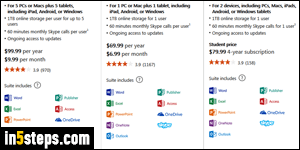
If you don't yet have a Microsoft account, just create a Hotmail / Outlook.com email address, and you'll be set. Before you check out, have a look at Retail Me Not's page for the Microsoft Store, in case they're running some special or have an active discount coupon code that actually works. Login to the account with which you want to associate with that purchase. If you're already subscribing to a service like Hotmail Plus / Ad-free Outlook, your credit card's already on file!
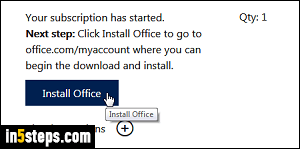
Hopefully, your experience won't involve changing the credit card, or you'll lose 30 minutes of your life (tip: don't change the method of payment shortly before placing an order, or Microsoft will get confused!) Click on the Install Office button you'll see on the order confirmation page. Depending on the trial version of Office you installed, you may be asked to uninstall it first. Since you'll be notified if that's needed, spare yourself the hassle and try installing first :)

