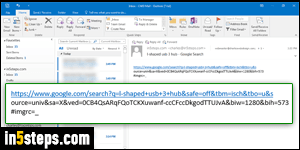
When you send links by email from Internet Explorer, Outlook 2016 / 2013 / 2010 picks "plain text" as default format for your message. The problem is that lines in plain-text messages are automatically wrapped: that means that when they extend beyond a certain number of characters, Outlook inserts a new line break (splits the line), puts the rest of its text on the next one, and so on. That doesn't work with links, because every single character in the link matters!
In 5 steps
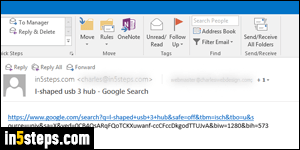
I was searching online for L-shaped USB 3.0 hubs, and emailed myself a link to Google images. Look at the screenshot: that's how the link as appeared when I sent it from Internet Explorer 11 with Outlook 2016, using the default settings. (The problem also occurs in Outlook 2013, Outlook 2010, and older versions.) Only the first part of the long link became a clickable hyperlink: clicking it doesn't load the right page, and sometimes won't load any page at all!
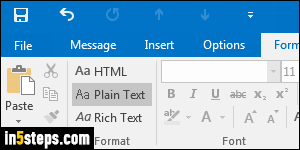
There are two steps to take to make sure that your links will remain intact and clickable to the right URL (internet address). Before you send the link, select the Format tab in the optionally always-visible ribbon. Instead of the Plain Text default, click on the HTML button: this converts the message body's format to the same language used to create web pages (HTML) - do this step first.
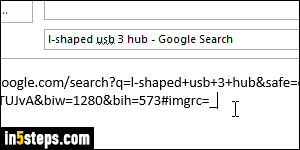
Then, place your cursor (insertion point) at the end of the link (see screenshot), and hit Enter. This converts the string of characters into a clickable link; hitting the Spacebar also works. This, along with using HTML formatting, guarantees that your link will work as intended for your recipients. Note that this problem doesn't exist, in my experience, in other web browsers (Chrome, Firefox, Safari, Opera, etc.) Only when using "File > Send > Link by e-mail" in IE.
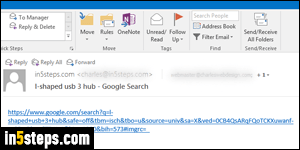
Look at how the link arrived in this case: notice the difference between this screenshot (full, unbroken link), and the screenshot in Step 2, where the truncated link won't even open the correct web page! Just remember to use this technique when emailing links from browsers that default to plain-text.

