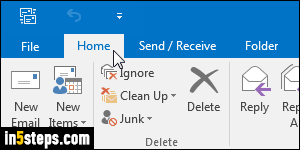
The ribbon (tabs at the top that replaced menus and toolbars since Office 2007) is hidden by default in Outlook 2010 and Outlook 2013, possibly Outlook 2016, in which these screenshots are taken. That gives you more vertical space, while leaving all commands only a click away: just click on a tab (screenshot), and select the command you want to run. But it is possible, and in my experience more practical, to always show the ribbon - let me show you how.
In 5 steps
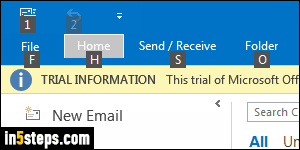
First, here's a quick way to access commands from a hidden ribbon. Each tab has a corresponding keyboard shortcut. They're easy to remember, but if you forget them, hit the Alt key on your keyboard: Outlook shows you the hotkey letter for each tab. Next time, you can hold down the Alt key and directly hit that letter to show the corresponding tab! (Example: Alt+H for the Home tab.)
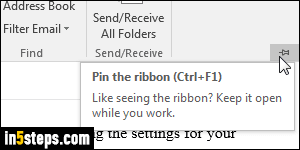
After you've clicked on a tab, notice that there's a tiny "pin" button / icon on the right end. Click on it, and the ribbon will remain visible, docked at the top. The difference is that your Outlook window now have less vertical space, since the ribbon is permanently visible; I don't mind it, personally. Besides, there are also two ways of quickly hiding the ribbon when you want it out of the way.
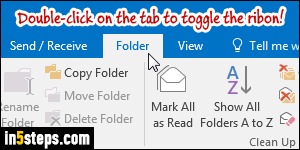
To quickly toggle the ribbon's visibility, you can double-click on any of its tabs (except for File, which is a button for the Backstage view, not an actual tab!) This trick and the next work in all Microsoft Office applications that have a ribbon. And here's a keyboard shortcut to quickly show or hide the ribbon: hold down the control key (Ctrl) and hit F1 - that was hinted at by the tooltip Outlook showed in the previous screenshot. Hitting F1 alone shows the help file.
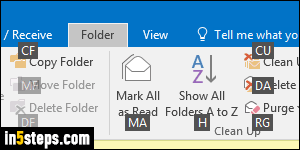
Bonus Tip - main keyboard shortcuts for the Outlook ribbon:
Alt+F shows Backstage view (hitting Esc returns to Outlook's main window).
Hit this combination to shows or select the each tab: Alt+H for the Home tab, Alt+S for the Send / Receive tab, Alt+O for Folder, and Alt+V for View!
Alt+1 - Alt+9 clicks on the corresponding button in the quick access toolbar.
And the now-familiar Ctrl+F1, which shows or hide the ribbon on demand!

