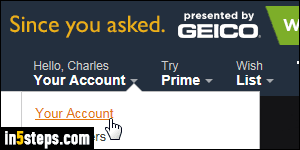
If you are using a desktop web browser, see this tutorial instead: change your Amazon email address - it goes through the Amazon.com website (and mobile site). If you are using a Kindle Fire or Fire HD tablet, you can change your email address right from the tablet, since it's already tied to your Amazon account! Changing your email address does not create a new account: it only changes the way you log into your Amazon account and FireOS phone or tablet.
In 5 steps
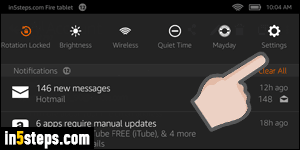
From your Kindle / Fire tablet, slide your finger down from the top of the screen, as you would do to check the latest notifications. Once you see the latest messages and six buttons at the top, tap on Settings on the right.
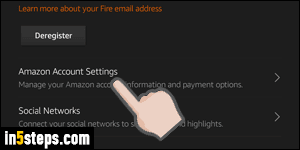
Tap on My Account in the next screen (second category from the top). Next, tap on the Amazon Account Settings link under the Deregister button.
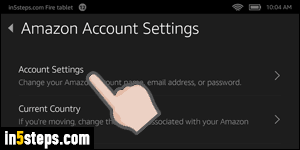
Now select your Account Settings at the top. Amazon will ask that you enter your password: this prevents anyone from making changes to your account, in case you left your Fire phone or Kindle Fire tablet unattended, and without password-protection. Enter your account password and tap "Sign In".
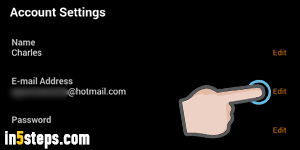
On that final screen, tap on the orange Edit link on the right side, next to your current email address. Type the new email address you'd like to use with your Amazon.com account. Type it a second time, to avoid typos. One last time, re-enter your account password, for security purposes. Tap on the Save Changes button. You are done! Remember to start using your new email address when you login to Amazon - unless your change your password, it stays the same.
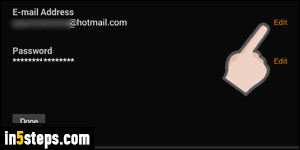
Bonus Tip: you can also change your Kindle / Fire tablet's own email address, which is auto-generated. Each Amazon device gets its own address so that you can email yourself Word documents, plain-text files, and even PDFs to read!

