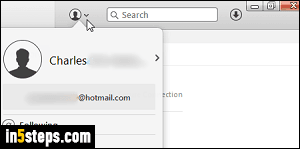
When you first download iTunes on your PC (it comes pre-installed on Macs), it is just another media player. But iTunes truly shines when used with Apple's ecosystem and media trove! The first thing you'll need to do, before even authorizing that computer, is to login to iTunes, to associate that copy of it with your Apple ID. Before you even authorize it, it may start downloading the latest episodes: you can prevent iTunes from automatically downloading content.
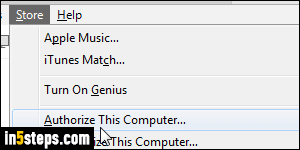
The steps are the same on Mac OS X and Windows, once you display the classic menus in iTunes. Click on the Store menu and choose "Authorize this computer". Without the menus showing on iTunes for Windows, click on the menu icon (top left corner), click on the Store submenu, etc.
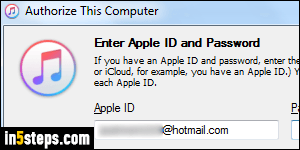
The Authorize This Computer popup will open. First, make sure that the email address listed under Apple ID is the correct one. To prevent fraud, there's a limited number of times Apple lets you authorize and deauthorize computers every year! Next, enter your case-sensitive iTunes password (uppercase and lowercase letters are considered different characters) and click Authorize.
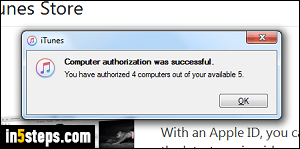
If everything went well, you'll receive a "Computer authorization was successful" confirmation message, also indicating "You have authorized x computers our of your available 5". Note that this only includes Windows or Mac desktop computers and laptops - your iOS devices are not counted towards that limit (iPhone, iPad, iPod touch, Apple Watch). Click OK. You are now able to purchase new content, and download previously bought stuff!
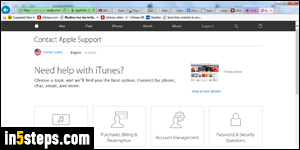
If the authorization failed -most often because you exceeded the maximum limit of 5- you'll need to manually deauthorize one computer (or more). If you know that you have less than 5 computers authorized, but cannot get to them (you no longer have access to it, it doesn't boot, etc.), you'll have to contact Apple customer service. If you access your account from iTunes, you have an option to Deauthorize all computers (covered in the deauthorize-computer tutorial).

