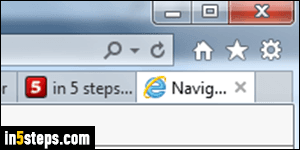
There are three types of links: those that open in the same window/tab, those that force-open a new window or browser tab, and those that open a popup window of a specific size. Then, you have "fake links": these look like link, but don't leave you any control because they're designed to work with a script (JavaScript, typically), to perform specific actions regardless of how you click on it. I'll show you how to open "normal" links any way want in IE 11 / 10 / 9.
In 5 steps
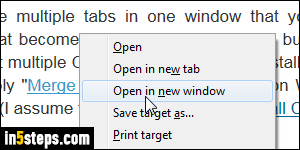
Ever since Internet Explorer introduced tabbed browsing (IE 7), links that were designed to open a new window now open a new tab instead. But you do have some control over that behavior. To open any link in a new IE window, either right-click on the link and choose "Open in new window" from the menu, or hold down the Shift key on your keyboard while you click on a link.
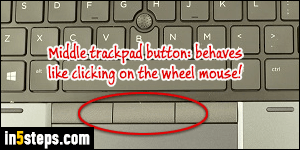
Onto tabs: to force a link to open in a new background tab, right-click on the link and choose "Open in new tab" from the context menu, or hold down the control key (Ctrl) while clicking on that link. Yet another way is to click on a link with the middle button: on an external mouse, this is generally the mouse wheel (although some mice like Evoluent are programmable). On a laptop, check if there's a middle button above and/or below your trackpad (see screenshot).
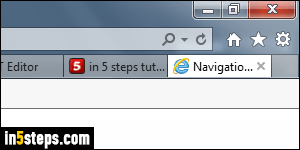
The option above leaves you on the current tab, but loads the new tab in the background: this is ideal on a news site for example: stay on the homepage, and control-click the headlines to open them in the background. To keep the current page (tab) opened, but read a particular link in its own tab, hold down both the Ctrl and the Shift key while clicking on that link. You can also right-click on the link and choose "Open in new tab" while holding down Shift!
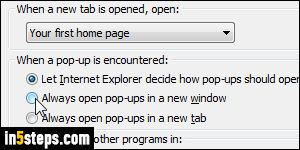
But Internet Explorer lets you control how popups, new windows, and links in new tabs should behave. Click on the gear icon (top right corner) and choose "Internet options". Click on the Tabs button in the middle. I'll cover these settings in depth in a later tutorial - just know they're there :) - a previous tutorial explained how to make IE show a blank page when opening new tabs.
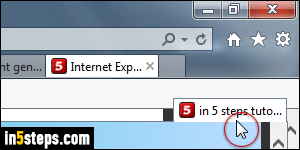
Bonus Tips:
- To open the current browser tab in a new IE window, either click-hold-and-drag the tab downward, or hit the Ctrl+Shift+N keyboard shortcut!
- To duplicate the current tab in a new foreground tab, hit Ctrl+K.
- Force a link to load in the current tab? Drag-and-drop it to the address bar!
- You can make new IE tabs automatically load a certain URL (web address).

