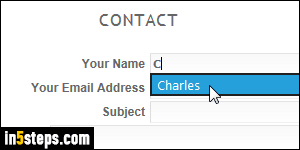
The AutoComplete feature in Internet Explorer 11/10/9 (sometimes called "Autofill", after Google Chrome's similar feature), spares you from typing information you already entered numerous times in web forms - like your name, email address, street address and city/state/zip, or phone number. As visible on the screenshot, clicking on the suggestion will complete the text field.
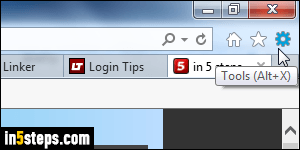
This behavior is connected to remembering username and passwords (and you can prevent Internet Explorer from saving passwords, by the way). To disable AutoComplete for this copy of IE 11/10/9, click on the gear icon in the top right corner of the window, and choose "Internet options" from the menu.
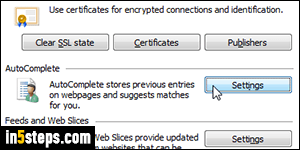
When the Options dialog opens, select the "Content" tab. the Under auto-complete section in the middle ("AutoComplete stores previous entries on web pages and suggests matches for you"), click on the Settings button. You'll find three groups of checkboxes and sub-checkboxes.
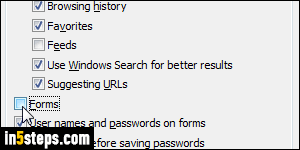
To prevent Internet Explorer from suggesting values in online forms that don't collect login information (like contact forms), uncheck the Forms checkbox. (The next two checkboxes control sign-forms and saving passwords.) If you want to erase your Autofill entries, click on the "Delete AutoComplete history" button. This opens the Ctrl+Shift+Del dialog (that's the keyboard shortcut that launches it) that we saw in the "clear your history cache" tutorial.
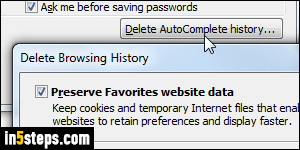
As soon as you click OK (and OK once more to close the Options), Internet Explorer will stop suggesting matches. You can re-enable that feature later on, but if you deleted your AutoComplete data, you'll have to start over populating all that information over time! Since IE settings in general, and (obviously!) your AutoComplete data, are saved under your own Windows profile, populating it or deleting its content won't affect other users on the same PC.

