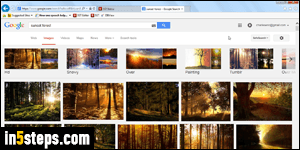
Windows, Mac OS X, and Linux distributions all come with images you can use as desktop wallpaper, but you're typically limited to a very small number of desktop backgrounds. Google Images to the rescue! Because these wallpapers are for your own personal use, no need to worry about royalty free pictures and other legal/licensing issues (never distribute photos that don't belong to you!) We'll show you how to find images that exactly match your screen resolution.
In 5 steps
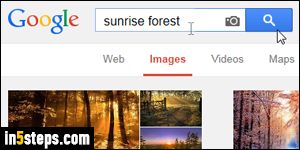
Go to Google Images and type keywords that describe the type of wallpaper background you want (forest sunrise, beach...), and hit Enter. You can add HD 1080p for "high definition", but that tends to uselessly narrow down results.
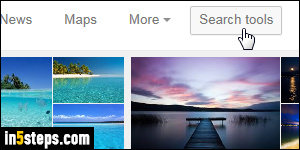
You can search only for large images, but there's an even better way: for a 1:1 scale photograph without distortion, see what you find for your exact screen resolution. There's only a limited number of resolutions, and there are probably hundreds, if not thousands, of pictures that were saved specifically for it! Click on the "Search tools" button to show advanced image search options.

Click on the Size dropdown, and either mouse over the "Larger than..." submenu to pick a minimum size, or click "Exactly" to enter exact dimensions for your wallpaper to match your current screen resolution. You can use that to find a wallpaper for mobile phones that won't look distorted (aspect ratio preserved). Try that first: if you don't find good results, then try to search with the "Larger than" option to increase the number of pictures you find. Click on an photo and then "View image" to download the wallpaper to your desktop.
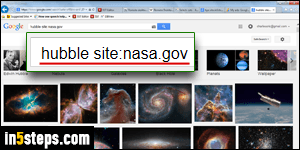
A previous tutorial showed you how to use the "site:" operator to only show Google results from a particular site. That same trick can be used in the image search as well. Just type the site from which you want to see images - no need to type a query besides that, although you can, to narrow down your results. Searching the NASA website for "Hubble" yields amazing space landscapes!

