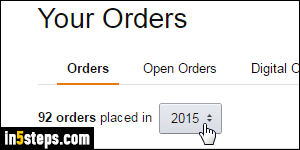
It's easy to view your recent orders on Amazon.com: mouse over your name near the top right corner of any page, and click Your Orders. From there, pick a time span (like "last 30 days" or "past 6 months"). When tax season comes around, especially if you're self-employed and purchasing work supplies and books from Amazon, being able to show orders for only a specific year makes things a lot easier. But, based on what you need, there are better options.
In 5 steps
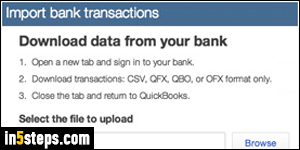
Most people don't know that Amazon lets you download custom reports as "CSV files". CSV stands for "comma-separated values": it's basically plain-text, which you can open in Notepad or SimpleText, for example, but its format is also recognized by Microsoft Excel or Apple Numbers. Because it's plain-text, many third-party apps, like QuickBooks, also let you import those files!
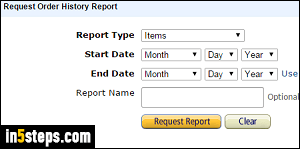
Once logged into your Amazon account, go to this page: although this feature is primarily designed for businesses, it works for standard, personal Amazon accounts (you don't even need to be registered as an Amazon seller!)
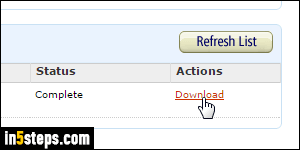
First, select the type of report you'd like to download, like "Orders and shipments". Then, pick a start date and an end date: both are inclusive, meaning that the report will include those two dates, plus all the ones in between. Type a meaningful Report Name in the text box: if you run several reports, each of them will use that label as differentiator in the list. Double-check for typos, click on the Request Report button, and wait a minute or so.
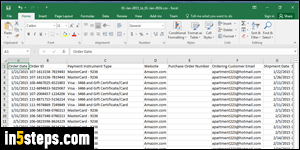
Once Amazon has generated the report, it should automatically display it at the bottom. If hasn't done so after a minute or two, click on the Refresh List button to force-reload that listing. Then, click on the corresponding Download link, as shown in the previous screenshot. This screenshot shows you the standard Orders report, opened as a CSV file inside Microsoft Excel 2016. But CSV is so established that you can open it in, literally, any super-old version of Excel!

