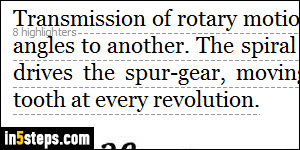
By default, the Kindle for PC app (a free download) displays what it calls "popular highlights" - portions of text highlighted by other Amazon readers in their eBooks, which can be distracting. As you can tell from the screenshot, the Kindle PC app shows the number of highlighters, and underlines the highlighted text with a dashed line. I'll show you how to disable popular highlights, and how to view them on demand even after you've turned off the feature!
In 5 steps
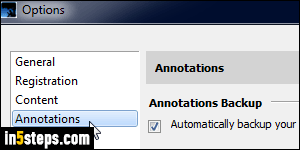
Open your Kindle for PC app, click on the Tools menu, and choose "Options". Select the "Annotations" settings in the left pane. ("Annotations" are your own notes, bookmarked pages, and highlights - you definitely want to keep those!)
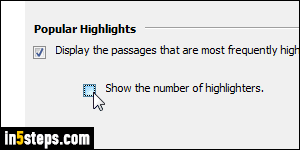
There are two options: if you like seeing other people's highlights, but don't care to see the number of readers who have highlighted a passage, keep the first checkbox checked, but uncheck "Show the number of highlighters".
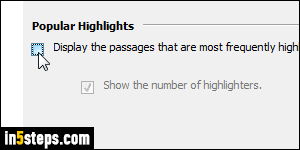
To completely disable highlights by Amazon readers other than yourself, just uncheck the first checkbox ("Display the passages that are most frequently highlighted by other Kindle users"). Click Save to apply your choices.
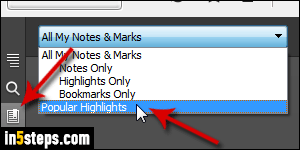
From this point on, you won't see dash-underlined text any longer. However, you can still view the portions that other readers found important: click on the "Notes & marks" icon on the left. From the dropdown menu at the top, which by default shows your own annotations, select "Popular highlights" at the bottom. Clicking on any highlight quickly jumps to that page in the eBook!

