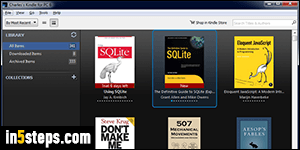
By default, your Amazon / Kindle eBooks are a giant, unorganized lump of data. But the free Kindle for PC app lets you create "eBook collections", to group related books together into easy to find categories. Especially when you're learning a new topic, creating a collection for that subject is a great way to keep track of your progress (add all the books you want to read to that collection, and remove them once you feel confident that you've mastered them).
In 5 steps
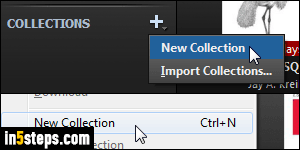
Click on the File menu and choose "New Collection", or hit the Ctrl+N. keyboard shortcut. You can also click on the + plus sign next to Collections on the left (if that pane is visible), and pick "New Collection" from the dropdown.
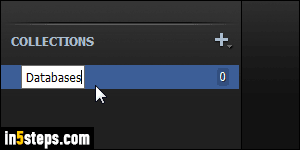
Type a descriptive collection name: surprisingly for a piece of software by a company like Amazon, Kindle for PC won't sort collections alphabetically, and won't even let you reorder them by drag-and-dropping them into a new position. Bottom line: the first collection you create will always show up at the top, the second in second position, and so on. (But you can delete old ones.)
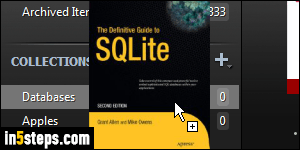
To add books to your collection, go back to "All Items" at the top, to see every single eBook you've ever purchased for your Kindle or Kindle apps. Drag-and-drop a book onto the collection name. And no, you unfortunately cannot control-click to select more than one eBook at a time, nor can you click on one, hold down the Shift key and click on another to select those two and the ones in between. (Come on Amazon!) So, one book at a time it is.
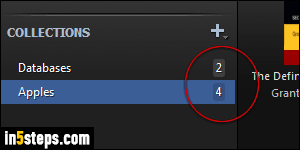
Collections are like a filter (or like a label in Gmail) - a single book can belong to multiple categories (or collections, in our case). eBooks always remain visible under "All Items", regardless of the number of collections to which that book belongs. Each collection shows you how many books it contains.
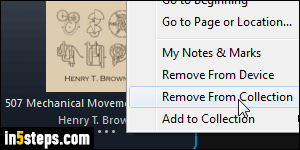
Bonus Tips:
- To delete a book from a collection, right-click on it and choose "Remove From Collection". It will remain in the Kindle for PC app, just no longer show up under that collection. To delete the book from your computer, choose "Remove From Device" (Amazon considers the Kindle app a device).
- To delete a collection, right-click on its name and choose Delete: the books it contains remain on your PC, they're just no longer part of that old collection.

