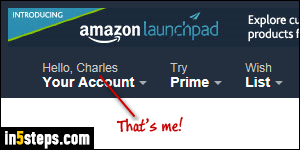
Your billing first name and last name are based on the credit cards associated with your Amazon.com account. But the way Amazon calls you can be anything you like: this is even different from the username you use to publish product reviews. Once you're logged into Amazon, this is the first name -typically- that appears above the Your Account dropdown button - as on the screenshot.
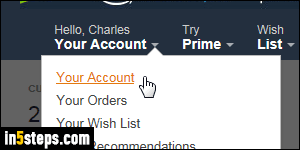
To change that name, mouse over this same button and choose "Your Account" from the menu. Scroll down to Settings (third group of options).
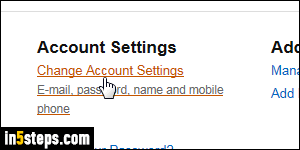
Click on the Change Account Settings link: that's the same link you click if you want to change email address, change password, and add or change the cell phone number currently associated with your Amazon account.
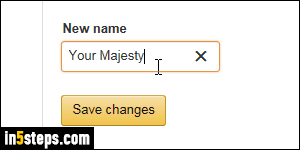
On the next page, click on the Edit link next to your name. Now type the name you want Amazon to use when addressing you: remember that this has nothing to do with your shipping name or billing name, so enter anything you want!
Tip: Amazon only shows the first "word" of your name you enter, so anything after the first space is ignored. Use hyphens (-) to separate multiple words.
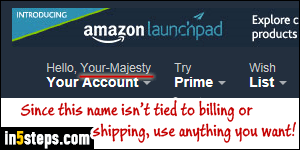
Your name is now reflected at the top right corner of every page, once you are signed into your account. To change your billing name (if you want to use your married name, for example, or revert to using your maiden name), you can change the default payment method for your account, change the first / last name associated with that particular credit card, or change shipping address.

