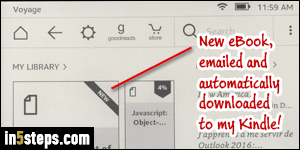
Besides eBooks you bought directly from Amazon, you can send eBooks and PDF documents to your Kindle email address. Since there can be fees (like file conversion fees), Amazon only processes attachments from an email address you authorized. So, if you own or purchased a document and want to send it to your Kindle, you first need to add your email address (or the publisher's), as a safe From email address. And don't worry: you only need to do this once!
In 5 steps
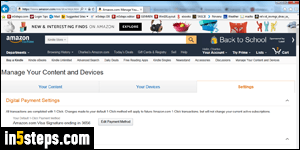
Because Kindles and Kindle reading apps are so popular, many eBook publishers offer a built-in mechanism to send the books you purchased to your Kindle (e-ink display Kindles, Fire tablets / phones, or a Kindle app). That's what I'll use as an example: first, go to this page on Amazon.com (Manage Your Content and Devices). You may need to log in to view its content.
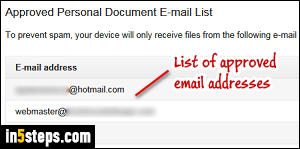
Make sure that the Settings tab is selected at the top, and look for the "Approved Personal Document E-mail List" near the bottom of the page. First, see if the email address is already there: that's also where you can remove a From email address you no longer want allowed (Delete links on the right).
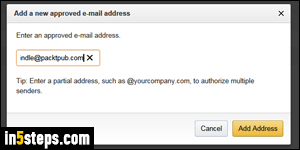
Click on the Add a new approved e-mail address link. When the popup opens, type or paste that email address, and double-check for any typo. Click Add Address once done. You will see a Success! confirmation message, and that address will now be listed at the very bottom of the listing. That's it!
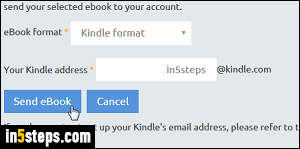
Now you can use that email address to email documents and eBooks to your Kindle device or app. In my case, I just added a publisher's email address: I can now send eBooks to my favorite Kindle e-reader with the click of a button! This saves me the steps of downloading the eBook in MOBI format, and manually sending it to my Kindle e-reader (first screenshot: Kindle with e-ink display).

