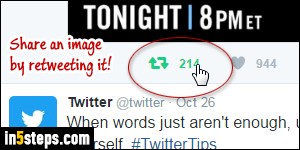
Media-rich Twitter feeds often includes pictures, videos, and animated GIFs. Sharing an image or video on Twitter is easy (see screenshot). But to share that photo on another social media site like Facebook can sometimes be tricky: unless it's sourced, you have to save that image on your PC or Mac. But the Save-As command that normally appears when you right-click on an image isn't necessary there, because of the way Twitter's underlying code is written.
In 5 steps
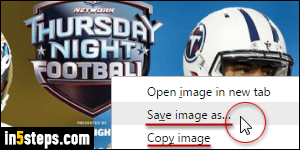
When you click on a image, you get a larger version of it: right-click on it and you'll find the usual "Save image as" command. I'm using Chrome, for reasons you'll understand below, but all web browser supports such a command.
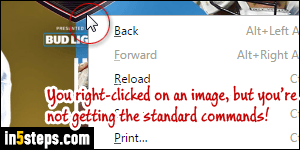
If the picture is part of a slideshow (with arrows showing on either side), you won't see that command because behind-the-scenes, you're actually not right-clicking on the picture, but on an invisible container. In that case, right-click on the image in the timeline, as opposed to the blown-up image in the popup!
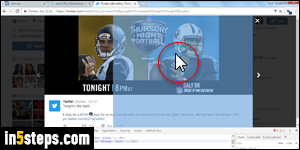
If that isn't possible (the image appears in the slideshow but not in the feed), do this: from Chrome, hit the Ctrl+Shift+C keyboard shortcut in Windows / Linux, or Command+Shift+C in Mac OS X. This opens the "element inspector": now mouse over the picture, and click on the image when it becomes blue.
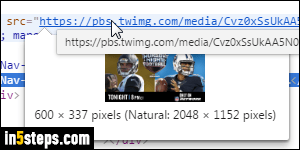
Chrome will highlight the underlying code, and show it in the "developer console". Mine appeared at the bottom, but yours probably showed up on the right. Expand the "Gallery Media" element: it contains the address of the image, as shown on the screenshot. To save the image, right-click on that URL and choose "Open in new tab". To copy the picture's URL, double-click on the URL to get editable text and, hit Ctrl+C (or Command+C on Mac) to copy it!

