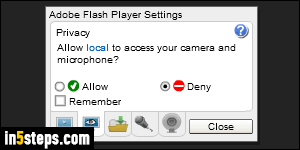
There are mainly two reasons for uninstalling the Flash player / Shockwave player from your computer: performance and security. Security is why both Flash and Java are disabled on all my computers. This means that you'll sometimes get "Flash not installed" messages from a web page, but it's increasingly rare. Now that all recent browsers support "HTML5 video", you don't really need flash; sites like YouTube work fine without Flash installed.
In 5 steps
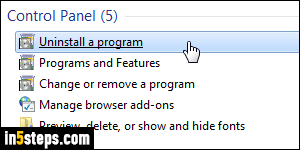
Windows 7 / Vista: type "uninstall" in the start menu's search box and click on the "Uninstall a program" link under Control Panel.
Windows 8: type "uninstall" on the start screen, click "Uninstall a program".
Windows 10: open the start menu and click Settings. Type "uninstall" in the search box, and click on the "Uninstall a program" result link.
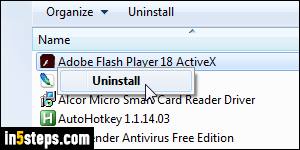
The Flash Player can only be uninstalled when all web browsers are closed, so read the lines below, bookmark this page, and exit from all browsers!
The remaining steps are the same for Vista / Windows 7 / 8 /10: you're inside the Uninstall Programs screen of the Control Panel. Find the "Adobe Flash Player ... ActiveX" entry in the list, right-click on it, and click Uninstall.
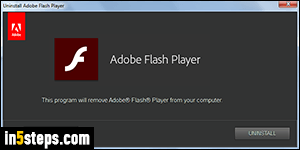
In the Flash Player uninstaller window, click on the Uninstall button: if you only see a Quit button, it means that one or more web browsers are running, at least in the background. Kill them in the task manager if you know how to do that; otherwise, wait a bit to let them fully exit. Short of these, resume uninstalling Flash the next time you start Windows, before opening any browser.
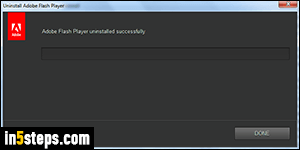
Within seconds, you'll get the "Adobe Flash Player uninstalled successfully" confirmation message: Flash has now been removed from your system, and all Flash player plugins were deleted for all your web browsers.
Google Chrome Tip: if you still see Flash content in Chrome, you probably have the PepperFlash plugin installed. Go to chrome://plugins and disable it.

