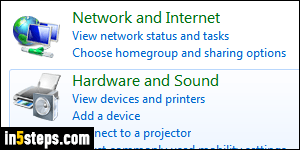
When you have a physical printer connected to your PC via a cable, or using the wireless connection and your local network, you can print any document you want to a sheet of paper. But what if you wanted to "print to file"? For example, instead of printing the file to paper, you wanted to archive it to a file? There are two solutions in Windows 7 / 8 / 10: use the built-in XPS driver, or use a third-party PDF driver. Since PDF files are more common, I'll use that.
In 5 steps
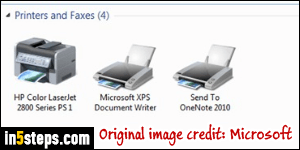
First, a quick explanation: a "print driver" is a piece of software that pretends to be a printer for your operating system. As far as Windows is concerned, the print driver looks just like any other physical printer you might have setup. So when you pick a printer from the Print dialog in Word, a web browser, or any other piece of software, your print driver will appear as a choice. You can even make a print driver your "default printer"! (The only difference is that a print driver will not appear under "Devices and Printers", in the Control Panel.)
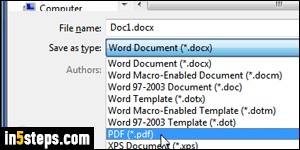
There are many solutions, including paid ones: for this tutorial, I chose the free one I've been using on all PCs where I don't have the full version of Adobe Acrobat installed (the Pro version comes with its own print driver). Tip: if you are using Microsoft Office 2007 through 2016, you can save your documents as PDF - no need for a print driver! When you click on the File button (or Office orb), choose Save As, and pick PDF from the "Save as type" dropdown.
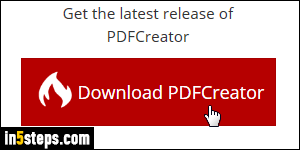
Go to this page to download "PDF Creator" (officially spelled in one word). It comes as a free version or a paid version that includes many advanced features like compression, encryption, etc. Just to print to PDF, the free version is all you need. Click on the red "Download PDF Creator" button on that page. Once the download has completed, launch the installer: the default options are fine, but check the "expert settings" checkbox if you want to review them.
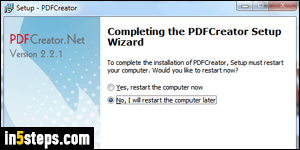
You'll have to restart your computer before the print driver is registered. Once you have, you'll be able to start using it: just hit Ctrl+P (the universal keyboard shortcut to call the Print dialog on Windows), or click on the printer icon in your browser to test things out. You should now see PDF Creator listed with your other printers. Select it, click Print, and you'll be prompted to save a PDF!

