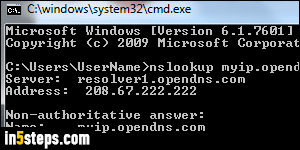
Whenever your computer joins a network, it gets assigned a unique identifier called an "IP address" ("IP" stands for "Internet Protocol"). When you are connected to the internet, your router or device gets an external IP address. We'll show you how to find the private and public IP addresses for your PC: this tutorial applies to all versions of Windows: Windows 7/8/10, Vista, XP, etc.
In 5 steps
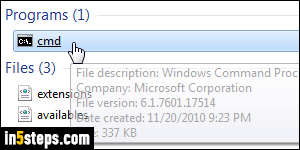
We'll do this using a "DOS window" (command line prompt). It sounds scary and complicated, but it really isn't - you're just typing a specific command and reading the output. Click on the start button and type "cmd" in the search field: that's the name of the command prompt in Windows. Now click on it.
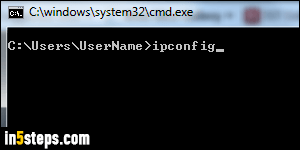
In the black window (DOS prompt), type the following command: ipconfig
The underscore you see in the screenshot and in your prompt window isn't a character you typed, it's the equivalent of the "|" insertion point (blinking cursor) you're already familiar with from having used regular Windows programs.
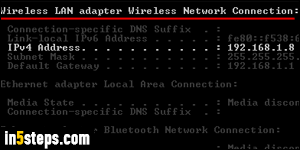
Hit Enter to run the command. This command only shows you your internal IP address - the one your computer uses on the local area network (LAN). That's all the machines in your house or at your office, including copiers, scanners, printers, file servers, other people's PCs, etc. Search for the line that says "Wireless LAN adapter Wireless Network Connection". The value next to IPv4 Address (example on screenshot) is your internal IP address.
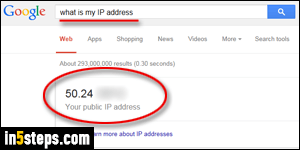
Since your external / public IP address is actually the one for your router, or whatever "proxy" you use to connect to the internet, you can't easily retrieve it from the command line (though see the tip below). So, just launch "what is my IP address" as a Google search, and Google will tell you! Click here.
Tip: you can type "nslookup myip.opendns.com resolver1.opendns.com" at the command prompt (without the quotes) to get your external IP address.

