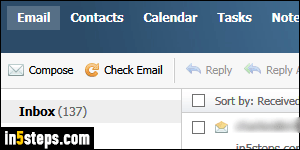
By default, Rackspace Mail plays a sound when one or more new emails arrive. This is practical, because by leaving one browser tab opened while logged into your email account, you'll be notified like you would with a desktop email client like Microsoft Outlook or Mac Mail. But you can disable that sound, and the setting is saved for your account (not just for this particular web browser).
In 5 steps
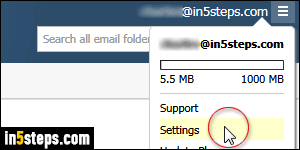
Once logged into your email account, click on the "hamburger" menu button in the top right corner of the window, like on the screenshot. Select Settings.
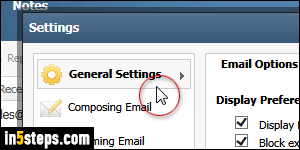
Make sure that the General Settings tab is selected on the left.
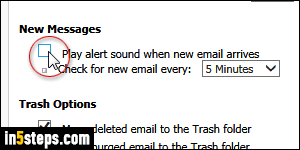
Towards the middle, uncheck the "Play alert sound when new email arrives". Before you stop here, notice that there's another option that lets you control how often Rackspace Mail checks for new messages on the server. So, consider keeping the new mail sound, but increasing the time that elapses until it checks for new mail - that in itself would make the sound play less often!
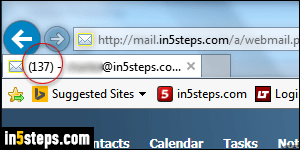
Once you are done, click on the Save button to apply your new setting.
Tip: you don't really need the new mail sound to see if you got new messages. The browser tab where your inbox is loaded shows the number of unread emails. If you remember the last number, or regularly mark processed messages as read, you'll immediately know if you received new mail!

