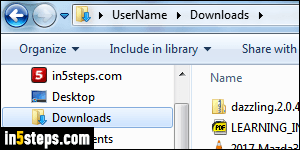
By default, Opera uses the operating system's default download folder to save files you download from the internet: but that folder can be customized. In fact, if you use multiple web browsers, it's often nice to use a different location for your downloads, depending on which browser you were using (especially if you use different browsers for different purposes, as I do). I'm using Opera for Windows in this tutorial, but the steps are the same in Mac OS X or Linux.
In 5 steps
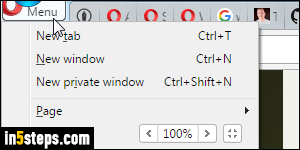
Once in Opera, click on the Opera menu button (top left corner of the window), and pick Settings. On Mac OS X, click on the Opera menu and choose Preferences, or hit the corresponding Command+comma keyboard shortcut. (On Windows and Linux, you can use the Alt+P keyboard shortcut.)
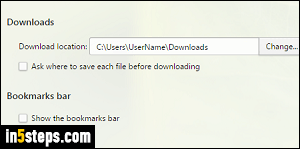
Look at the section labeled "Downloads": I kept the default for Windows (see screenshot), which is the Downloads folder under your user name ("C: \ Your User Name \ Downloads"). On Mac OS X, it will be "/ Users / Your User Name / Downloads". As for Linux, it will depend on your distribution, but it is generally a subfolder under your home directory, or that folder itself.

To pick another folder, click on the Change button, and navigate to the folder you want to use: this won't move any existing downloads (you can move them there if you want), but all new ones will automatically go there!
Tip: this doesn't affect the default folder selected when you right-click on an image to save it. In that case, Opera just remembers the last one you used.
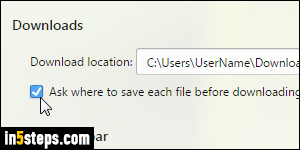
Always using the same default download folder has advantages: you don't spend time choosing where your downloads are saved, and you automatically know where to look for them in the future. But if you check the "Ask where to save each file before downloading" checkbox, you'll have the option (and obligation) to explicitly tell Opera where to save each particular download.

