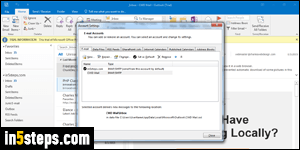
When you first setup an email account in Outlook, it automatically becomes the default - there's no other choice. Once you add a second address, Outlook 2010, Outlook 2013, and Outlook 2016 automatically keep the first one your default email account - makes sense. So, if you want your newest account to become the new default, you'll have to do it manually, which is easy to do.
In 5 steps
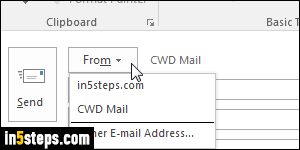
Let's start with a quick clarification: when you're in the email side of Outlook (not in the calendar, for example), you can compose a new message by hitting the Ctrl+N keyboard shortcut. The "from" address used for that message corresponds to the current email folder's parent account (selected on the left, in the navigation pane). You can manually choose a different send-from email account by picking it from the From dropdown button - see screenshot.
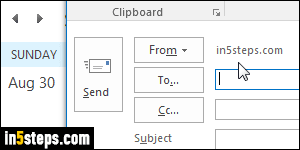
While in other parts of Microsoft Outlook (calendar, address book, tasks, notes...), you can create a new email by hitting Ctrl+Shift+M. When you are outside of Outlook - say, in a web browser, where you clicked on an email link, the From address for that new message will be your default account. These are two common scenarios in which Outlook uses your default account setting.
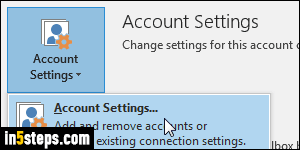
To change your default email account, click on the File button in the ribbon (or use the Alt+F keyboard shortcut.) Click on the Account Settings button, and choose "Account Settings" (why make use click twice Microsoft??) A dialog will open, showing all email accounts you've already added in Outlook. The one currently set as the default displays a white-on-black checkmark.
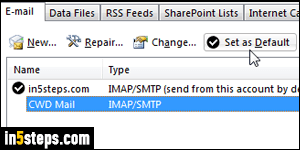
Select the email account you want as the new default, and click on Set as Default. From now on, composing a new message from outside Microsoft Outlook automatically picks that default account as the send-from email address. Remember that while you are inside email folders in Outlook, the from account will be whatever account the current folder belongs to!
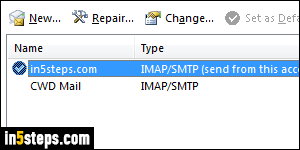
Bonus Tip: as you might have guessed, there's another rule :) When you receive a message and forward to others, the "from" email address will automatically be the address to which that message was sent, regardless of the default. Likewise, when you Reply or Reply-to-All, the from address will be the one to which that message was sent (think about it - of course it should!)

