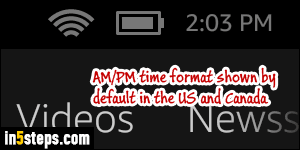
When you purchase your Kindle Fire tablet on Amazon.com, it's automatically configured based on your account and country / regional settings. For FireOS tablets or phones in the US and Canada, that includes a clock showing the current time in AM / PM format. But, like Windows or your iPhone / iPad, you can force your Fire to display the 24-hour, military time format instead!
In 5 steps
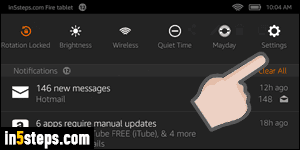
First, slide your finger down from the top, to show the notification screen. Then, tap on the "Settings" button (that's the gear icon in the top right corner).
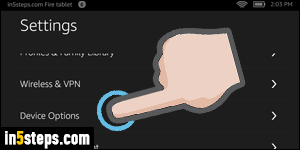
On the next screen, tap on the "Device Options" button.
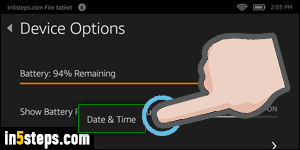
Now select the "Date & Time" settings, near the middle of the screen.
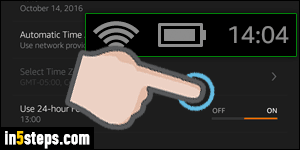
Finally, tap on the "Use 24-hour format" toggle switch, so it becomes orange and says "On". The current time at the top of the screen will immediately change to show military time (screenshot). You can revert to AM/PM time at any point, with the steps above. Tip: if you're new to military time, just subtract 12 from the hours when they're over 12 to get the AM / PM equivalent!

