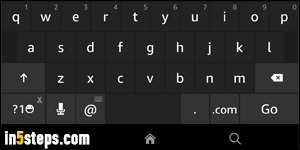
By default, your (Kindle) Fire tablet's on-screen keyboard is quiet as a mouse, which feels weird if you're coming from a smartphone or tablet whose keyboard makes sounds, like iOS (iPhone/ iPad/ iPod touch) or Windows 8/10 on mobile devices. But Fire OS, Amazon's Android-based mobile operating system, supports that keyboard sounds: this tutorial shows you how to turn them on.
In 5 steps
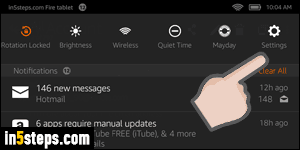
Slide your finger from the top of the screen until you see the information pane, and tap on the Settings button (gear icon) all the way to the right.
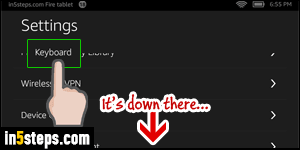
Scroll your options down to the very bottom: tap on Keyboard, the seventh setting from the bottom - it's not under Device Options, as you'd expect!
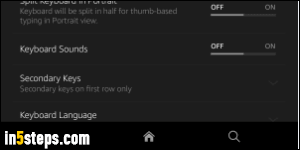
Tap on the last toggle switch on that screen, labeled "Keyboard Sounds": the setting takes effect immediately, so you can tap on the home or back icon to try your virtual keyboard in an app that supports text input to test your sounds.
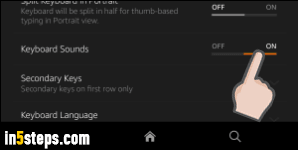
What's awesome about your Kindle Fire's keyboard is that special keys make a different sound than letter and number keys. So, as you type, you'll literally be able to hear when you hit a function key by accident! - the spacebar, the backspace key, the Enter key - and, it seems, the period key as well. Once you get accustomed to it, you'll immediately know if you hit the wrong key!

