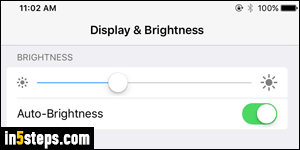
Your iPhone / iPad comes with an ambient light sensor that allows it, for example, to increase the brightness of the screen when you go outside, or walk into a room that's more well lit. (Unfortunately, it doesn't always remember your previous brightness setting when you go back into a dark room!) Apple's eBook reader app, iBooks, also uses that light sensor. When the outside light decreases, it automatically switches to the night theme for your eyes' comfort. The problem? The trigger could be as little a cloud passing above your head!
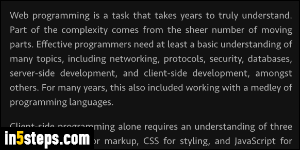
I was reminded of that feature after installing iOS 9: some settings are reset after you upgrade your device, and iBooks automatically switching to dark mode / night theme is apparently one of them. You can manually switch back to your original theme, but another change in light will go back to night theme. You can see it on the screenshot: it's light gray text over a black background.
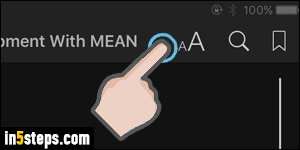
When that happens, just tap on the double AA button in the top right corner of the page. If you don't see any buttons, or the book title, at the top (in what iOS calls "the status bar"), tap anywhere on the page to bring them up.
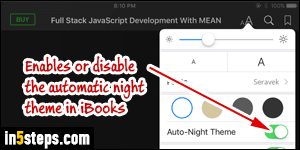
Once the typesetting and page-layout menu opens, tap on the "Auto-Night Theme" toggle switch to prevent iBooks from automatically going dark on you. This won't switch back to the light theme, or whatever you had previously. Tap on one of the four theme buttons right above; from this point on, iBooks will keep whichever one you chose, regardless of the ambient light!
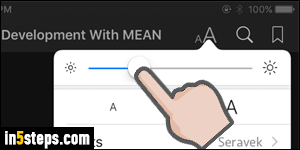
While at it, notice that iBooks includes a handy shortcut to change the screen's brightness: this is just a triplicate (convenient!) approach. You can still slide from the bottom of the screen with one finger and change brightness from that panel, as you can from the Settings app (see first screenshot). I often read in bed with the default theme (black text on a white page), using the screen's lowest brightness setting. Tap anywhere on the page to resume reading!

